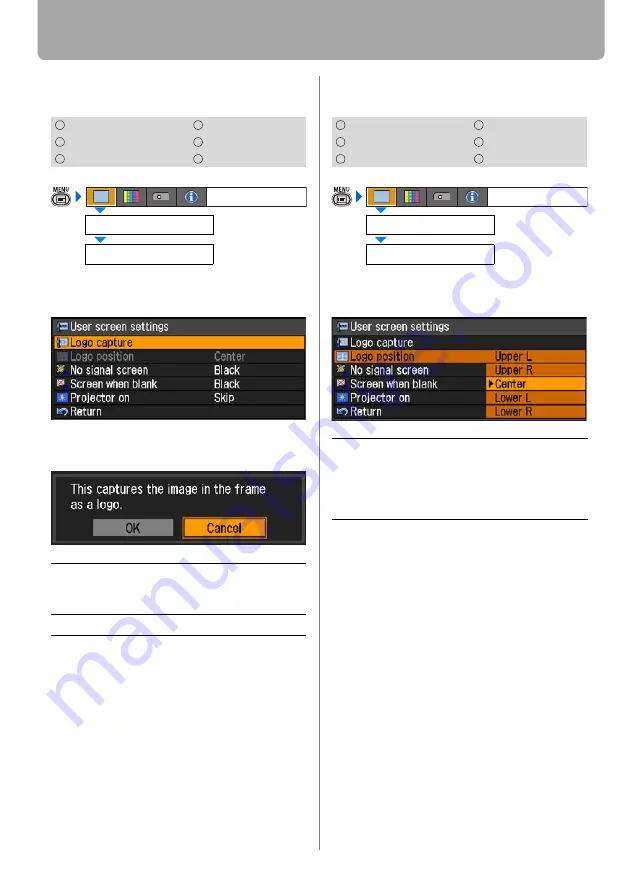
Setting Display Status
82
Capturing a Logo
[User screen settings] - [Logo capture]
You can capture a part of the images
being projected as [User logo].
A screen for capturing images is dis-
played.
• For projecting the captured log on a
screen, select [User logo] on the [Pro-
jector on], [No signal screen], [Screen
when blank].
• You may not capture an image depend-
ing on the resolution and scan system.
• You cannot capture an image when
[16:9] or [16:9 D. image shift] is
selected for [Screen aspect].
Selecting the User Logo Display Position
[User screen settings] - [Logo position]
You can select a log display position.
Press the
OK
button to accept your setting
and then press the
MENU
button.
• [Center] is the factory default.
• You cannot select [Logo position] if you
have not captured a user logo on the
[Logo capture] screen.
HDMI
COMPONENT
DIGITAL PC
VIDEO/S-VIDEO
ANALOG PC
USB
OK
Press the
OK
button, and the image
in the red frame is captured as [User
logo].
Cancel
Cancels the image capturing.
User screen settings
Display settings
Logo capture
HDMI
COMPONENT
DIGITAL PC
VIDEO/S-VIDEO
ANALOG PC
USB
Upper L
Upper R
Center
Lower L
Lower R
Select a position you want to dis-
play a user logo and press the
OK
button.
User screen settings
Display settings
Logo position






























