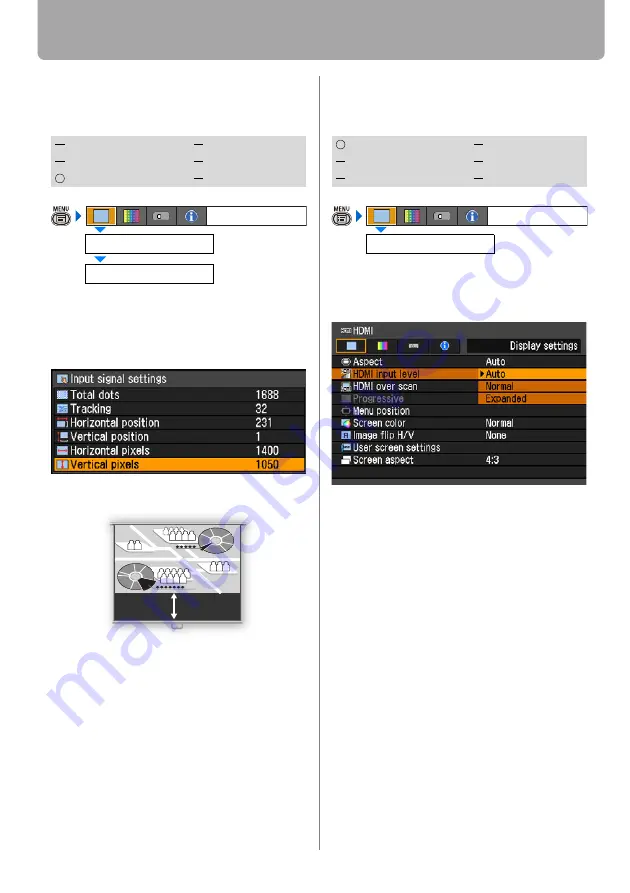
Setting Display Status
78
Adjust Input Signal (ANALOG PC) – Vertical
pixels
[Input signal settings] - [Vertical pixels]
You can adjust the number of the pixels in
the vertical direction if the length of the
screen is too long or too short in the verti-
cal direction.
Use [<] / [>] to select a value.
When you have completed the adjust-
ment, press the
MENU
button.
• Perform this adjustment if the [AUTO
PC] function (
) cannot adjust the
project image correctly.
• You can make adjustment either for
[ANALOG PC-1] or [ANALOG PC-2].
Selecting HDMI Input Level
[HDMI input level]
You can select this as required when you
project visual software with the HDMI sig-
nals.
Press the
OK
button to accept your setting
and then press the
MENU
button.
• [Auto] is the factory default.
• You can select this only when the type of
signal sent from AV equipment is RGB.
• The signal level is select automatically in
[Auto] mode. (Some AV equipment may
not support this.)
• If the HDMI output of your AV equipment
allows switching between [Normal] and
[Expanded], we recommend you to set
[Expanded]. The contrast of images will
be improved and dark scenes will be
rendered more realistically. In this case,
select [Auto] or [Expanded] for the
HDMI input level.
For more detailed information, refer to
the User's Manual of your AV equipment
connected to the projector.
HDMI
COMPONENT
DIGITAL PC
VIDEO/S-VIDEO
ANALOG PC
USB
Input signal settings
Display settings
Vertical pixels
HDMI
COMPONENT
DIGITAL PC
VIDEO/S-VIDEO
ANALOG PC
USB
HDMI input level
Display settings
















































