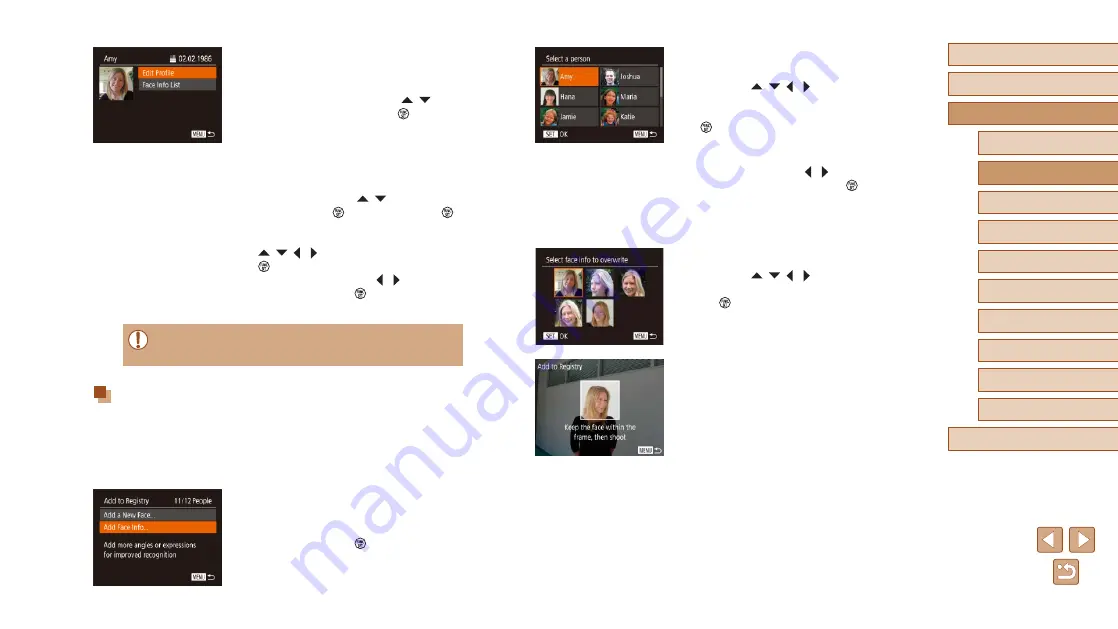
48
Before Use
Basic Guide
Advanced Guide
1
Camera Basics
2
Auto Mode /
Hybrid Auto Mode
3
Other Shooting Modes
4
P Mode
6
Playback Mode
7
Wi-Fi Functions
8
Setting Menu
9
Accessories
10
Appendix
Index
5
Tv, Av, and M Mode
2
Choose the name of the person to
overwrite with.
●
Press the [ ][ ][ ][ ] buttons to choose
the name of the person whose face info
you want to overwrite, and then press the
[ ] button.
●
If five items of face info have already
been registered, a message will be
displayed. Press the [ ][ ] buttons and
choose [OK], and then press [ ].
●
If four or fewer items of face info are
registered, go to step 4 to add face
information.
3
Choose the face info to overwrite.
●
Press the [ ][ ][ ][ ] buttons to choose
the face info to overwrite, and then press
the [ ] button.
4
Register face information.
●
Follow step 2 in “Registering Face ID
register the new face information.
●
Registered faces are more easily
recognized if you add a variety of face
information such as a slight side angle, a
shot when smiling, and shots inside and
outside, in addition to a head-on angle.
3
Check or edit the information as
needed.
●
To check a name or birthday, choose
[Edit Profile] by pressing the [
][ ]
buttons, and then press the [ ] button.
On the screen displayed, you can edit
the name or birthday as described in step
3 of “Registering Face ID Information”
(
●
To check face information, choose [Face
Info List] (press the [ ][ ] buttons), and
then press the [ ] button. Press the [ ]
button on the screen displayed, choose
face information to erase by pressing the
[ ][ ][ ][ ] buttons, and then press the
[ ] button. After [Erase?] is displayed,
choose [OK] (press the [ ][ ] buttons),
and then press the [ ] button to erase
the face information.
●
Even if you change names in [Edit Profile], the names recorded in
previously shot images will remain the same.
Overwriting and Adding Face Information
You can overwrite existing face information with new face info. You should
update face information regularly, especially with babies and children, as
their faces change quickly as they grow.
You can also add face information when all five face info slots have not
been filled.
1
Access the [Add Face Info] screen.
●
Following step 1 in “Registering Face ID
Info] and press the [ ] button.






























