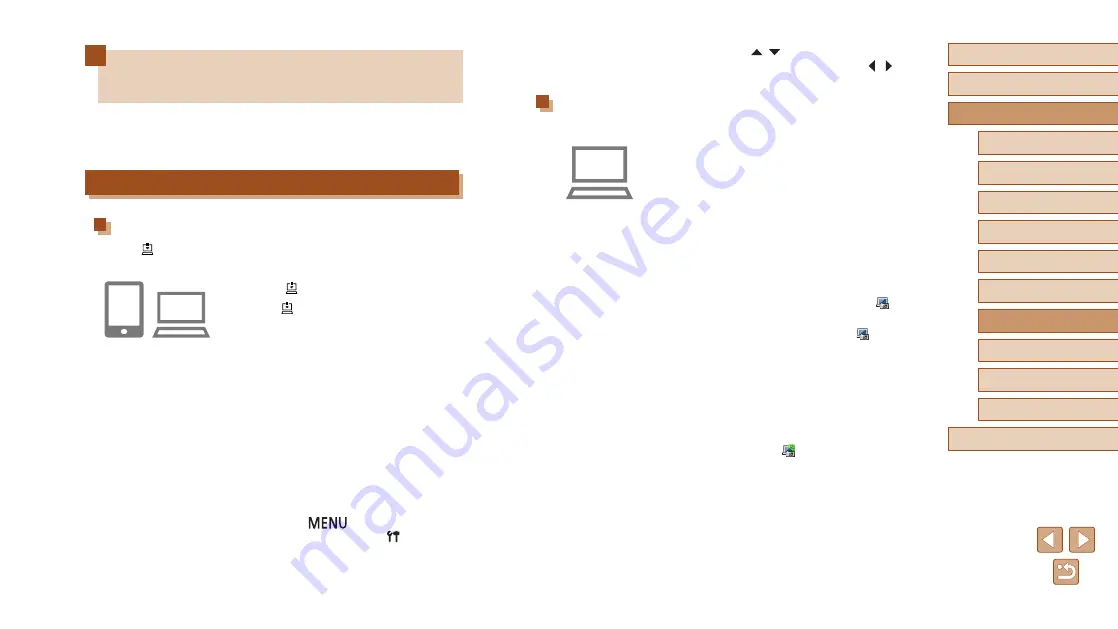
132
Before Use
Basic Guide
Advanced Guide
6
Playback Mode
7
Wi-Fi Functions
8
Setting Menu
9
Accessories
10
Appendix
Index
1
Camera Basics
2
Auto Mode /
Hybrid Auto Mode
3
Other Shooting Modes
4
P Mode
5
Tv, Av, and M Mode
●
Press the [ ][ ] buttons to choose
[Image Sync], and then press the [ ][ ]
buttons to choose [Stills/Movies].
Preparing the Computer
Install and configure the software on the destination computer.
1
Install Image Transfer Utility.
●
Install Image Transfer Utility on a
computer connected to the Internet
●
You can download the Image Transfer
Utility from the CANON iMAGE
GATEWAY Image Sync setting screen
2
Register the camera.
●
Windows: In the taskbar, right-click [ ],
and then click [Add new camera].
●
Mac OS: In the menu bar, click [ ], and
then click [Add new camera].
●
A list of cameras linked to CANON
iMAGE GATEWAY is displayed. Choose
the camera from which images are to be
sent.
●
Once the camera is registered and the
computer is ready to receive images, the
icon changes to [ ].
Sending Images Automatically
(Image Sync)
Images on the memory card that have not been transferred already can
be sent to a computer or Web services via CANON iMAGE GATEWAY.
Note that images cannot be sent only to Web services.
Initial Preparations
Preparing the Camera
Register [ ] as the destination. On the destination computer, install and
set up the Image Sync software “ImageTransfer Utility” (free).
1
Add [ ] as a destination.
●
Add [ ] as a destination, as described in
“Registering CANON iMAGE GATEWAY”
●
When sending images to the Web
Service as well, log in to CANON iMAGE
GATEWAY (
124). After choosing the
camera model, display the Web Service
settings screen. Under Image Sync
settings, choose the Web service that you
want to send the images to. For details,
see the CANON iMAGE GATEWAY Help.
2
Choose the type of images to send
(only when sending movies with
images).
●
Press the [
] button, choose
[Wireless settings] on the [ ] tab, and
then choose [Wi-Fi Settings] (






























