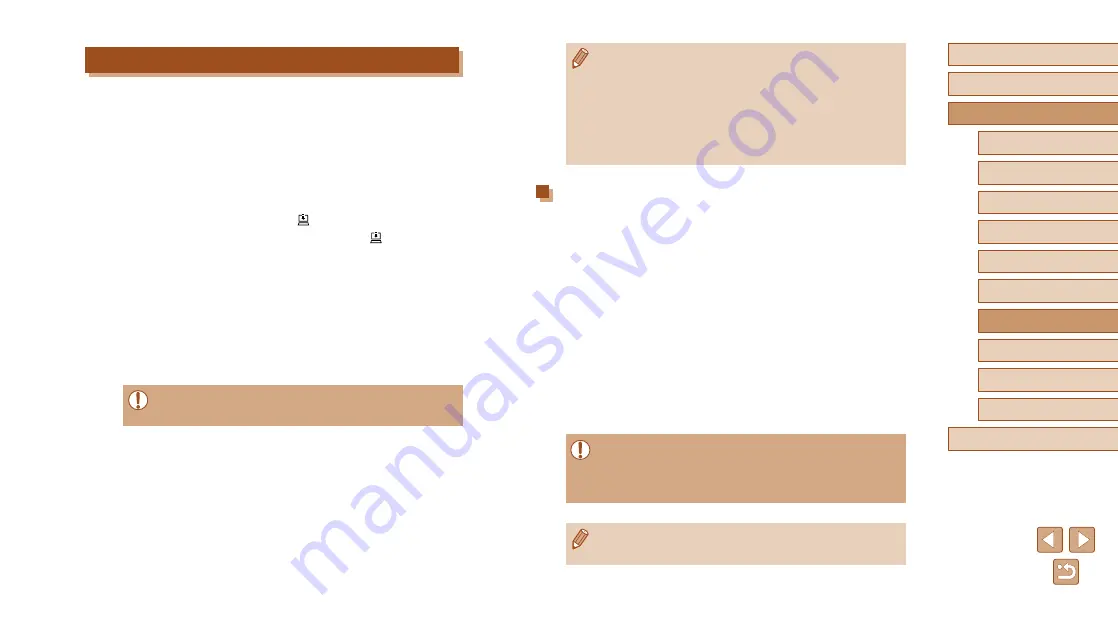
133
Before Use
Basic Guide
Advanced Guide
6
Playback Mode
7
Wi-Fi Functions
8
Setting Menu
9
Accessories
10
Appendix
Index
1
Camera Basics
2
Auto Mode /
Hybrid Auto Mode
3
Other Shooting Modes
4
P Mode
5
Tv, Av, and M Mode
●
Even if images were imported to the computer through a different
method, any images not sent to the computer via CANON iMAGE
GATEWAY will be sent to the computer.
●
Sending is faster when the destination is a computer on the same
network as the camera, because images are sent via the access
point instead of CANON iMAGE GATEWAY. Note that images
stored on the computer are sent to CANON iMAGE GATEWAY, so
the computer must be connected to the Internet.
Viewing Images Sent via Image Sync on Your Smartphone
When you install Canon Online Photo Album (Canon OPA) on your
smartphone, you can see and download images transferred with Image
Sync and temporarily saved on CANON iMAGE GATEWAY.
The following preparations are required in advance.
●
You must finish the setup process for “Preparing the Camera”
●
For iPhone and iPad, find Canon Online Photo Album in the App Store
and download and install the app. For Android smartphones, find
Canon Online Photo Album in Google Play and download and install
the app.
●
Log in to CANON iMAGE GATEWAY (
124). After choosing the
camera model, display the Web Service settings screen. Under Image
Sync settings, change the settings so that you can view and download
on your smartphone. For details, see the CANON iMAGE GATEWAY
Help.
●
After a fixed period of time, you will not be able to view images
deleted from CANON iMAGE GATEWAY.
●
To view sent images, you must first set Image Sync settings so
that you can view and download images on your smartphone.
●
For information on Canon Online Photo Album operations, see
the Canon Online Photo Album Help.
Sending Images
Images sent from the camera are automatically saved to the computer.
If the computer that you intend to send images to is turned off, the images
will be stored temporarily on the CANON iMAGE GATEWAY server.
Stored images are regularly erased, so make sure to turn on the computer
and save the images.
1
Send images.
●
Following steps 1 – 2 in “Uploading
choose [ ].
●
Images labeled with a [ ] icon have
been transferred.
2
Save the images to the computer.
●
Images are automatically saved to the
computer when you turn it on.
●
Images are automatically sent to Web
services from the CANON iMAGE
GATEWAY server, even if the computer
is off.
●
When sending images, you should use a fully charged battery
pack.






























