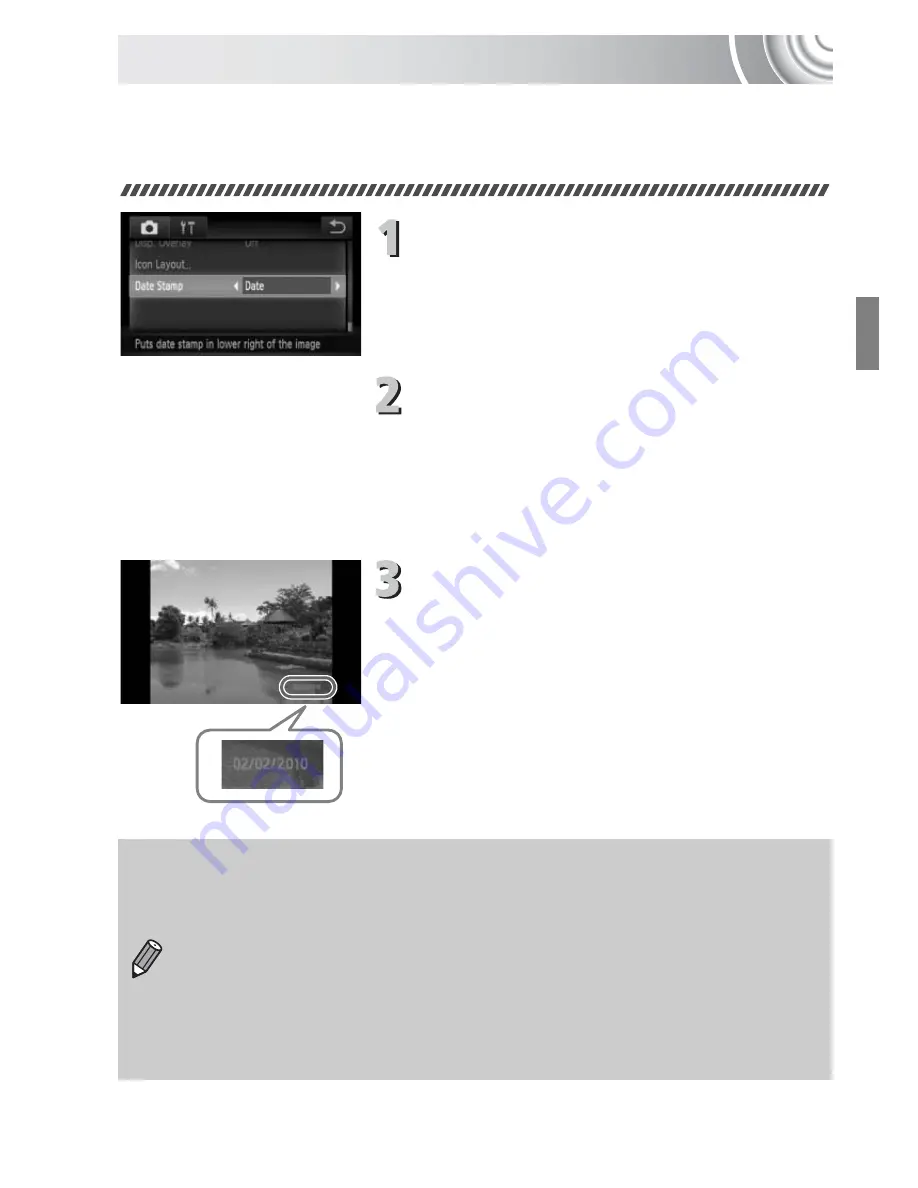
67
Inserting the Date and Time
You can insert the shooting date and time in the lower right corner of an
image. Once inserted, however, they cannot be deleted. Be sure to check
beforehand that the date and time are correctly set (p. 143).
Choose [Date Stamp].
●
Touch
ø
, then touch
n
.
●
Touch the
4
tab.
●
Drag vertically up or down the screen to
choose [Date Stamp].
Accept the setting.
●
Touch
qr
to choose [Date] or [Date &
Time].
●
Touching
Ú
restores the settings screen.
X
Once set, [DATE] will appear on the
screen.
Shoot.
X
The shooting date or time will be recorded
in the image’s lower right corner.
●
To restore to the original setting, choose
[Off] in Step 2.
You can insert and print the shooting date in images which do not have
an embedded date and time as follows. However, if you do this for
images wi h an embedded date and time, the date and time will be
printed twice.
•
Use the DPOF print settings (p. 133) to print.
•
Use the included software to print.
Refer to the
Software Guide
for details.
•
Print using printer functions.
Refer to the
Personal Printing Guide
for details.
Содержание Powershot SD3500 IS
Страница 48: ...12 ...
Страница 157: ...121 Erasing All Images Choose All Images Choose All Images Follow Step 2 on p 120 touch All Images Erase Touch OK ...
Страница 186: ...150 ...
Страница 203: ...167 Menus Selectable or set automatically Not selectable 4 E T Y w O P t E z 1 1 2 4 5 ...
Страница 213: ......
















































