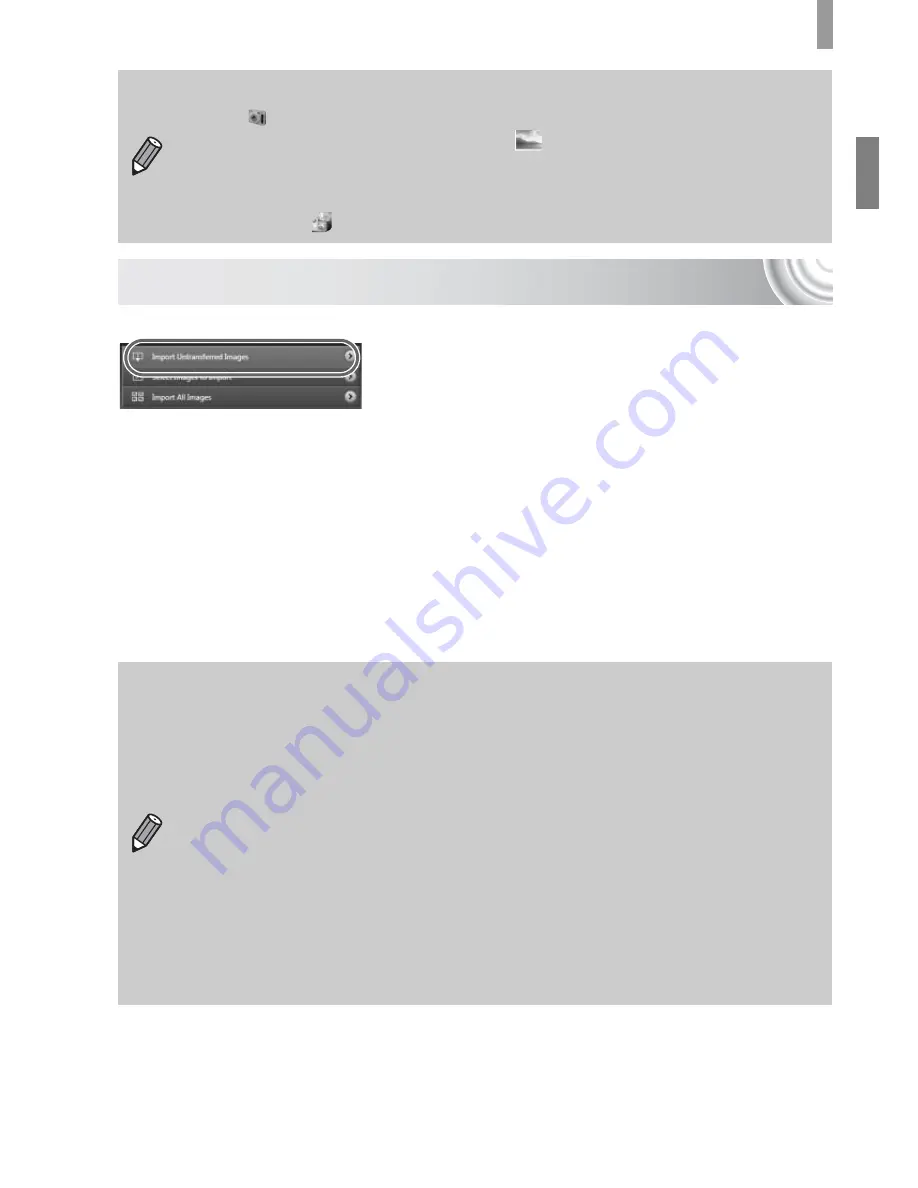
37
Transferring Images to a Computer for Viewing
Transfer and View Images
●
Click [Import Images from Camera], and
then click [Import Untransferred Images].
X
All images not previously transferred will
transfer to the computer. Transferred
images will be sorted by date and saved in
separate folders in the Pictures folder.
●
When [Image import complete.] appears,
click [OK], then click [X] to close
CameraWindow.
●
Turn off the camera and unplug the cable.
●
For further operations, refer to the
Software Guide
.
For Windows 7, use the following steps to display CameraWindow.
•
Click
on the task bar.
•
In the screen that appears, click the
link to modify the program.
•
Click [Downloads Images From Canon Camera using Canon
CameraWindow], then click [OK].
•
Double click
.
You can transfer images without installing the included software by
simply connecting your camera to a computer. There are, however, the
following limitations.
•
•
After connecting to the camera, it may take a few minutes until you can
transfer images.
•
Movies will not transfer correctly.
•
Images shot in the vertical position may be transferred in the horizontal
position.
•
Protection settings for images may be lost when transferred to a
computer.
•
There may be problems transferring images or image information
correctly depending on the version of the operating system in use, the
file size, or the software in use.
Содержание Powershot SD3500 IS
Страница 48: ...12 ...
Страница 157: ...121 Erasing All Images Choose All Images Choose All Images Follow Step 2 on p 120 touch All Images Erase Touch OK ...
Страница 186: ...150 ...
Страница 203: ...167 Menus Selectable or set automatically Not selectable 4 E T Y w O P t E z 1 1 2 4 5 ...
Страница 213: ......






























