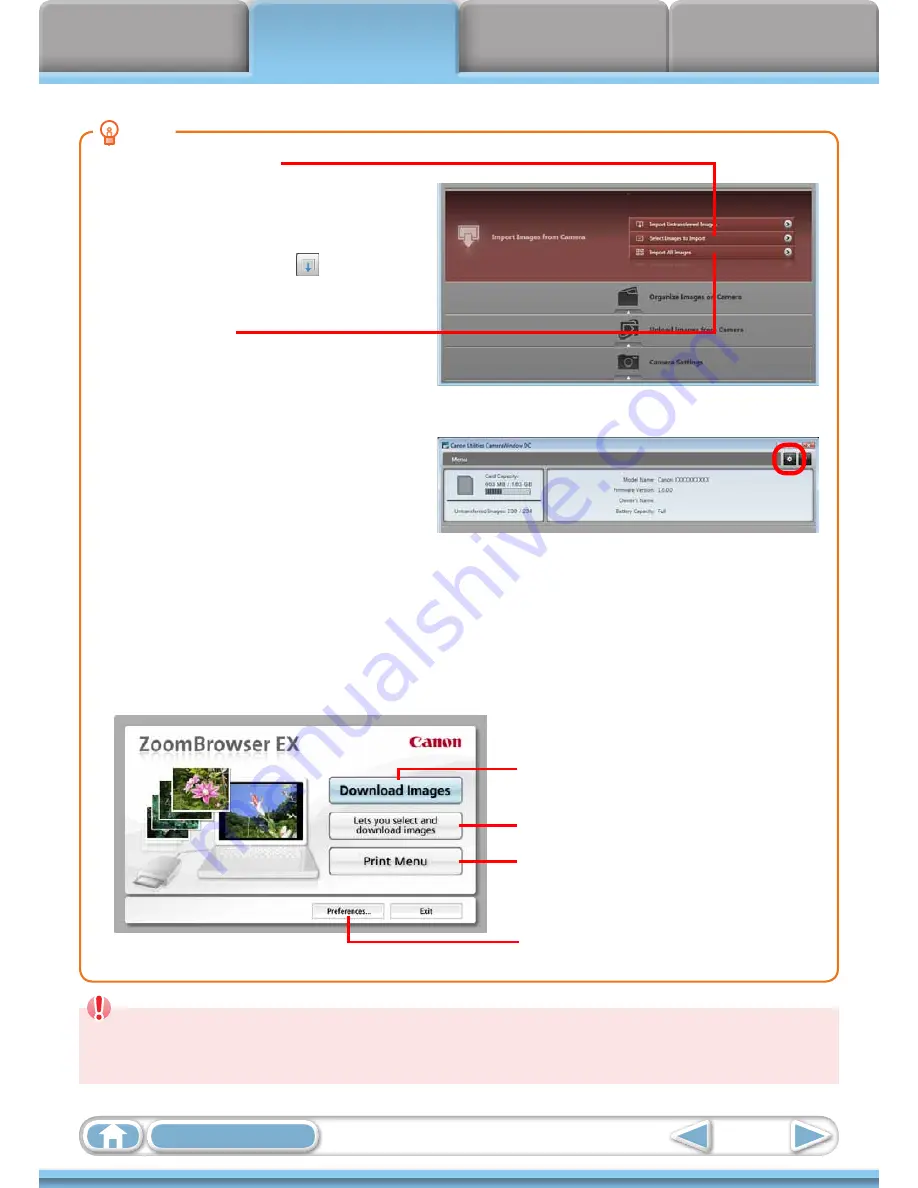
Things to
Remember
Mastering
the Basics
More Advanced
Techniques
Appendices
11
Table of Contents
Automatically Transferring Images on
CameraWindow Start-Up
To automatically transfer images when
CameraWindow starts up, click the button
shown on the right in CameraWindow (menu
screen), then click the [Import] button, and
the [Auto Import] tab. Add a checkmark to [Start importing images automatically when this software is
launched.].
HINT
Select Images to Import
To transfer only a selection of images from the
camera, click [Import Images from Camera] in
CameraWindow (menu screen), [Select Images
to Import], then select images in the image
transfer screen, and click the
(Import)
button. For details, refer to
“Image Transfer
Screen”
.
Import All Images
To transfer all images on the camera,
click [Import Images from Camera] in
CameraWindow (menu screen) then, [Import
All Images].
Transferring Images Using a Memory Card Reader
An action selection window will open when you insert a memory card into the memory card reader. If you
select [View/Download Images Using Canon ZoomBrowser EX], ZoomBrowser EX will start and display the
following window. Use this window to perform the transferring procedures.
Transfers all images that have not yet been
transferred.
Allows you to select and transfer images.
Prints images.
Configures the transfer folder and
other settings.
IMPORTANT
• Movies transferred with the Windows 7 transfer function may not be correctly
processed in ZoomBrowser EX. Transfer the movies with the included software.






























