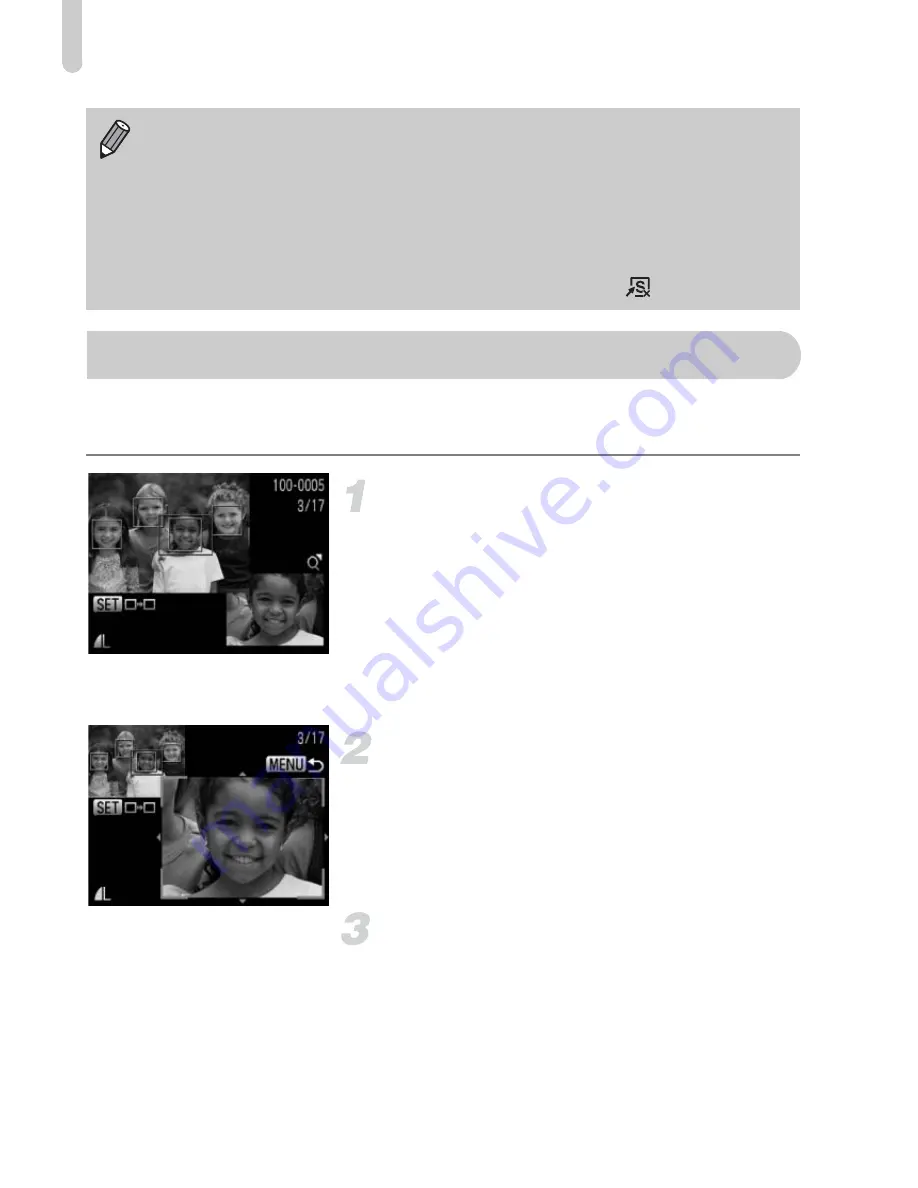
Checking the Focus
126
You can magnify the area of a recorded image that was inside the AF Frame,
or the area of a face that was detected, to check the focus.
Press the
l
button to switch to
the focus check display (p. 44).
X
A white frame will appear where the AF
frame or face was when the focus was set.
X
A gray frame will appear on a face
detected during playback.
X
The area within the orange frame appears
magnified.
Switch frames.
●
Move the zoom lever toward
k
once.
X
The screen shown to the left will appear.
●
Press the
m
button to move to a different
frame when multiple frames appear.
Change the magnification level or
location.
●
Use the zoom lever to change the display
size, and the
opqr
buttons to change the
display position while checking the focus.
●
Pressing the
n
button resets the
display to Step 1.
•
If you press the
qr
buttons or turn the
Ê
dial during playback, he image
will switch. If you keep the
qr
buttons pressed, you can fast-forward
through images.
•
The power saving function (p. 51) does not work during slideshows.
•
You cannot change [Play Time] if [Bubble] is chosen in [Effect].
•
In single image playback, you can also start a slideshow by pressing and
holding the
m
button and immediately pressing the
button.
Checking the Focus















































