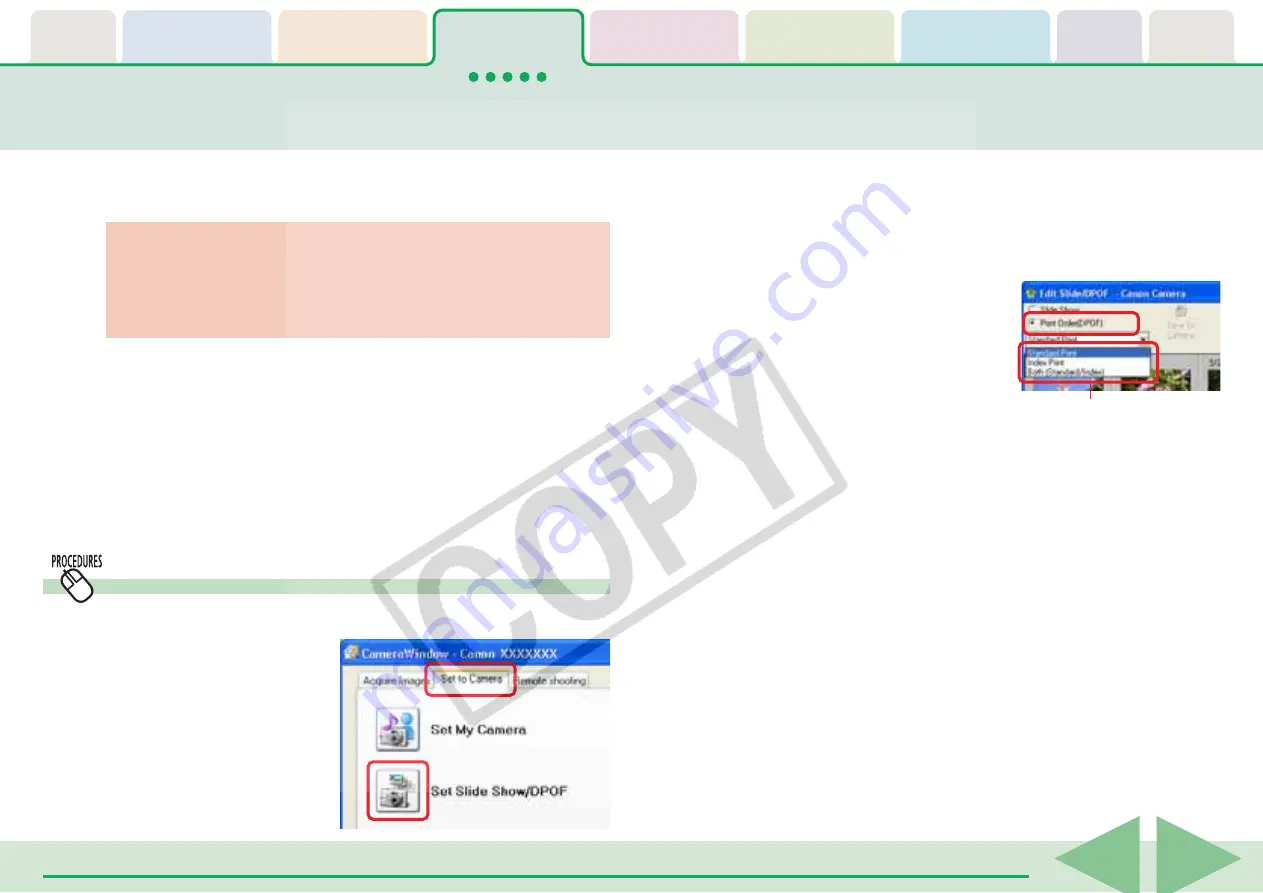
Table of
Contents
Chapter 1
What is
ZoomBrowser EX?
Chapter 2
Downloading and
Printing Images
Chapter 3
What You Can Do with
a Camera Connected
Chapter 4
Viewing Images
Chapter 5
Organizing Images
Chapter 6
Using Supplementary
Features
Appendices
Index
ZoomBrowser EX Software User Guide
46
Back
Next
Setting the DPOF Print Settings (1/2)
You can register print settings on a memory card, including the images
to print and the number of copies.
○
○
○
○
○
○
○
○
○
○
○
○
○
○
○
○
○
○
○
○
○
○
○
○
○
○
○
○
○
○
○
○
○
○
○
○
○
○
○
○
○
IMPORTANT
• This feature does not work with unconverted RAW images. If
you want to print RAW images, convert them first, copy them
to the camera and perform this operation.
○
○
○
○
○
○
○
○
○
○
○
○
○
○
○
○
○
○
○
○
○
○
○
○
○
○
○
○
○
○
○
○
○
○
○
○
○
○
○
○
○
○
REFERENCE
• When the Main Window is open, you can open the Camera
Control Window by clicking [Acquire & Camera Settings],
followed by [Set to Camera].
3.
Click the [Print Order (DPOF)]
button at the top left of the
next window and select the
print type.
■
Standard Print
Prints the specified number of copies of the images that you
selected.
■
Index Print
Prints only thumbnails of the images that you selected.
■
Both (Standard/Index)
Prints the specified number of copies and thumbnails of the
images that you selected. In addition, it produces an index print
of small versions of all the images.
○
○
○
○
○
○
○
○
○
○
○
○
○
○
○
○
○
○
○
○
○
○
○
○
○
○
○
○
○
○
○
○
○
○
○
○
○
○
○
○
○
○
REFERENCE
• You can also click [Edit] and then click [Titles] to include the
image date and file number in the prints.
• The date that the image was copied to the camera will print
when images copied to the camera from the computer have
their size changed while being copied.
○
○
○
○
○
○
○
○
○
○
○
○
○
○
○
○
○
○
○
○
○
○
○
○
○
○
○
○
○
○
○
○
○
○
○
○
○
○
○
○
○
○
REFERENCE
• DPOF is a standardized format for recording print settings, such
as the image selection and number of copies. After DPOF print
settings have been set, you can take a memory card to a camera
store or developing laboratory and have the images printed
according to the settings.
• For details on DPOF, refer to the documentation that comes with
your camera.
How to make DPOF print settings
1.
Click the [Set to
Camera] tab in the
Camera Control
Window.
2.
Click [Set Slide Show/
DPOF].
Select the print type.
















































