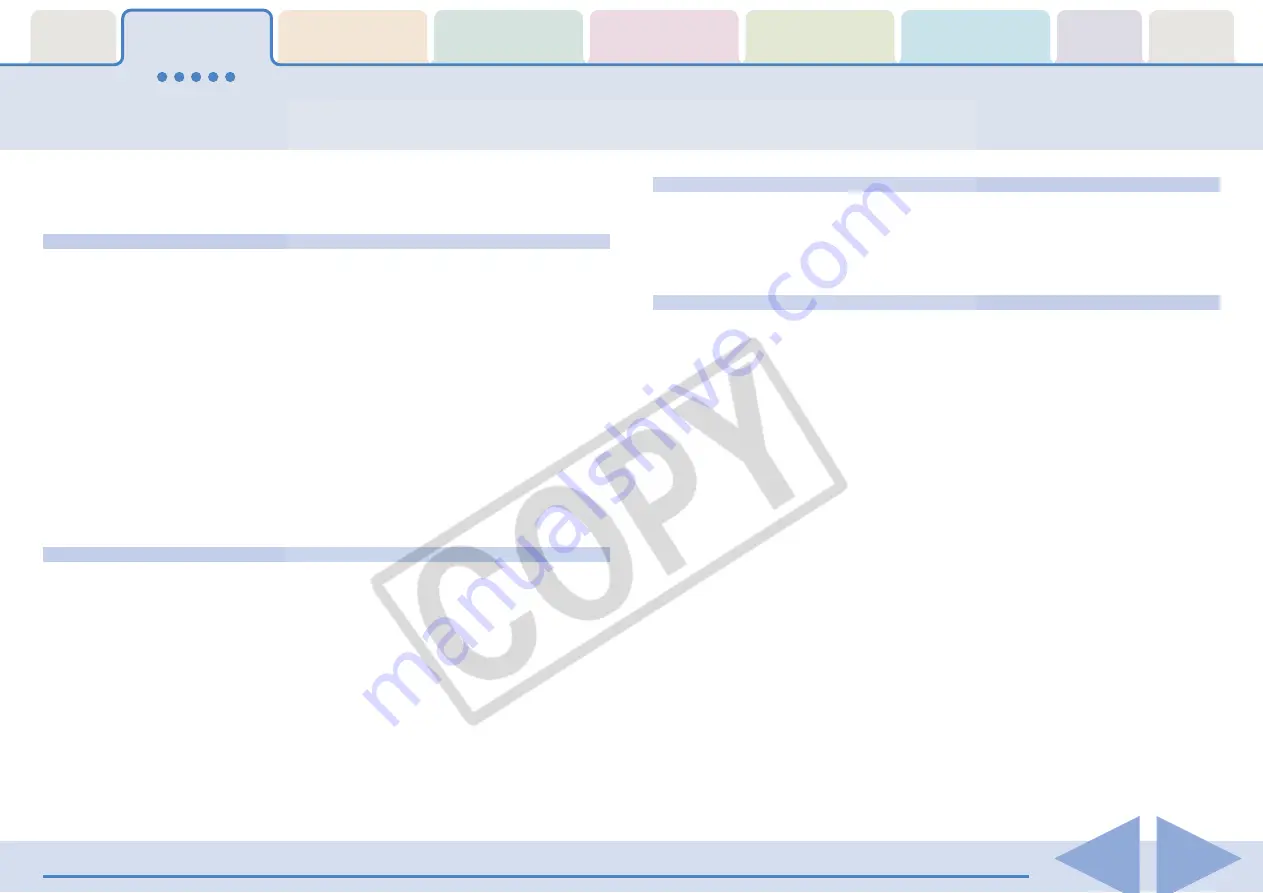
Table of
Contents
Chapter 1
What is
ZoomBrowser EX?
Chapter 2
Downloading and
Printing Images
Chapter 3
What You Can Do with
a Camera Connected
Chapter 4
Viewing Images
Chapter 5
Organizing Images
Chapter 6
Using Supplementary
Features
Appendices
Index
ZoomBrowser EX Software User Guide
5
Back
Next
This section provides a brief explanation of the ZoomBrowser EX
features.
What You Can Do with a Camera Connected
• Download images from the camera to the computer.
• Download sound files that you record using the Sound
Recorder feature (only on products supporting the Sound
Recorder feature).
• Save computer images to the camera.
• Operate the camera shutter remotely from the computer
(only on models supporting remote shooting).
• Set up camera slide shows or DPOF print settings (only
available on some models).
• Check and change camera settings.
• Set the My Camera Settings (start-up image, start-up sound,
operation sound, self-timer sound and shutter sound).
View Images
• Display the downloaded images and their shooting
information.
• Switch between display modes (zoom, scroll and preview).
Organize Images
• Assign a Star Rating or keywords to images.
• Organize images according to their shooting dates.
• Perform image searches.
Use the Additional Features
• Print images.
• Edit images and movies.
• Stitch panoramas together.
• Convert RAW images to standard images (only available on
some models).
• Format images as screensaver and wallpaper files.
• Export image shooting information as a text file.
• Copy images to CD-R/RW disks (Windows XP only).
○
○
○
○
○
○
○
○
○
○
○
○
○
○
○
○
○
○
○
○
○
○
○
○
○
○
○
○
○
○
○
○
○
○
○
○
○
○
○
○
○
○
REFERENCE
• The Canon CD-ROM supplied with the camera contains My
Camera Settings files. These files are automatically copied to
your computer when ZoomBrowser EX is installed.
What Can ZoomBrowser EX Do?




















