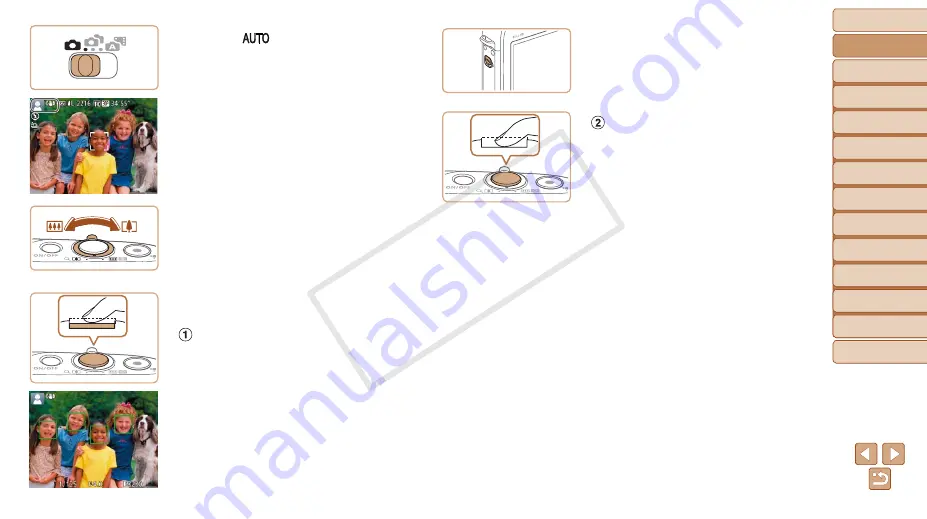
18
Before Use
Basic Guide
Advanced Guide
Camera Basics
Auto Mode
Other Shooting
Modes
P Mode
Playback Mode
Wi-Fi Functions
Setting Menu
Accessories
Appendix
Index
Hybrid Auto /
Dual Capture Mode
2
Enter [
] mode.
z
z
Set the mode switch to [
4
].
z
z
Aim the camera at the subject. The
camera will make a slight clicking noise
as it determines the scene.
z
z
Icons representing the scene and image
stabilization mode are displayed in the
upper left of the screen.
z
z
Frames displayed around any detected
subjects indicate that they are in focus.
3
Compose the shot.
z
z
To zoom in and enlarge the subject, move
the zoom lever toward <
i
> (telephoto),
and to zoom away from the subject, move
it toward <
j
> (wide angle).
4
Shoot.
Shooting Still Images
Focus.
z
z
Press the shutter button lightly, halfway
down. The camera beeps twice after
focusing, and AF frames are displayed to
indicate image areas in focus.
z
z
If [Raise the flash] appears on the screen,
move the <
h
> switch to raise the flash. It
will fire when shooting. If you prefer not
to use the flash, push it down with your
finger, into the camera.
Shoot.
z
z
Press the shutter button all the way
down.
z
z
As the camera shoots, a shutter sound
is played, and in low-light conditions
when you have raised the flash, it fires
automatically.
z
z
Keep the camera still until the shutter
sound ends.
z
z
After displaying your shot, the camera will
revert to the shooting screen.
z
z
Even while the shot is displayed, you can
take another shot by pressing the shutter
button again.
COP
Y






























