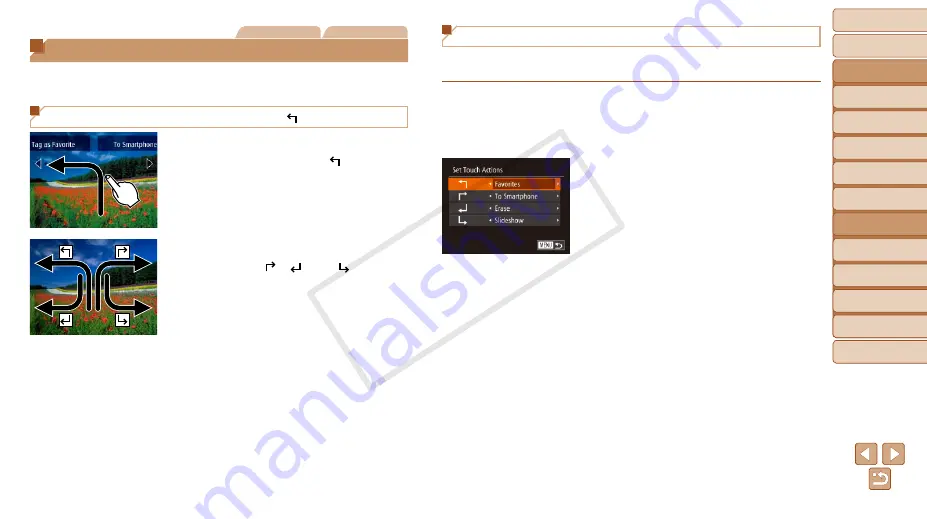
106
Before Use
Basic Guide
Advanced Guide
Camera Basics
Auto Mode
Other Shooting
Modes
P Mode
Playback Mode
Wi-Fi Functions
Setting Menu
Accessories
Appendix
Index
Hybrid Auto /
Dual Capture Mode
Still Images
Movies
Convenient Control: Touch Actions
You can quickly and easily activate functions that you have assigned to four
touch gestures (Touch Actions), in single-image display.
Using a Function Assigned to [ ]
z
z
Drag across the screen as shown.
z
z
The function assigned to [
] is now
activated.
z
z
Similarly, you can also activate functions
assigned to [
], [
], and [
] by
dragging across the screen.
z
z
Customize functions assigned to Touch
Actions as desired.
Changing Touch Actions Functions
Simplify your preferred camera operations by reassigning dragging patterns
to them as desired.
1
Access the setting screen.
z
z
Press the <
n
> button, and then
choose [Set Touch Actions] on the [
1
]
tab (
).
2
Assign a function to a Touch
Action.
z
z
Press the <
o
><
p
> buttons to choose
a Touch Action, and then press the
<
q
><
r
> buttons to choose the function
to assign.
COP
Y






























