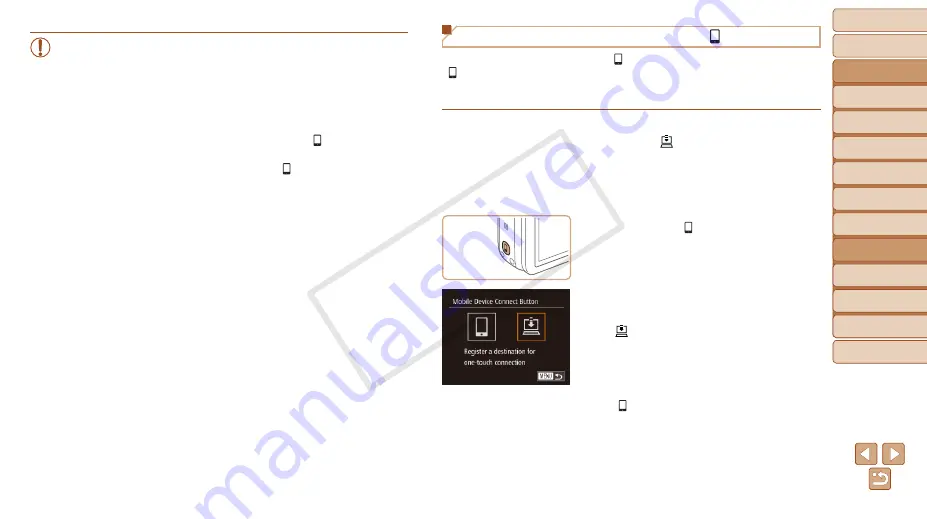
144
Before Use
Basic Guide
Advanced Guide
Camera Basics
Auto Mode
Other Shooting
Modes
P Mode
Playback Mode
Wi-Fi Functions
Setting Menu
Accessories
Appendix
Index
Hybrid Auto /
Dual Capture Mode
Registering Image Sync to the < > Button
By registering Image Sync to the < > button, you can simply press the
< > button to send any unsent images on the memory card to a computer
via CANON iMAGE GATEWAY. For details on Image Sync, see “Sending
Images Automatically (Image Sync)” (
1
Prepare the camera.
z
z
Register [
–
).
z
z
Install the software on the destination
computer, and configure the camera
settings (
2
Press the < > button.
3
Choose the destination.
z
z
Press the <
q
><
r
> buttons to choose
[
], and then press the <
m
> button.
z
z
The camera will automatically reconnect
to any previous access points and send
the images (
).
z
z
From now on, you can simply press the
< > button to send images.
•
When you are in the vicinity of an access point that you have
previously connected to, the camera will automatically connect
to it in step 2. To change access points, select [Switch Network]
from the screen that will be displayed when the connection is
being established, and follow steps 5 – 9 in “Connecting to WPS-
Compatible Access Points” (
•
All images in the camera can be viewed from the connected
smartphone. Note that if you have assigned the < > button, [View
Settings] (
•
One smartphone can be registered to the < > button. If you wish to
register a different smartphone, clear the one currently registered
(
COP
Y






























