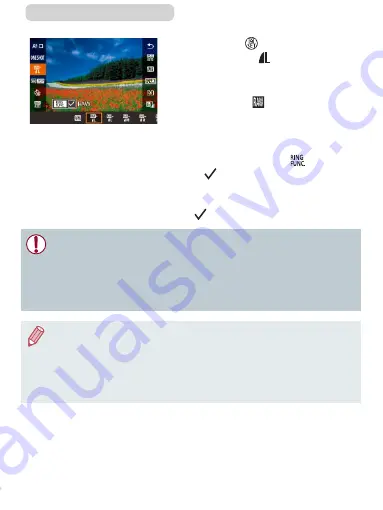
215
ç
Contents
z
Press the [ ] button, and
then choose [ ] in the menu
z
To capture in RAW format only,
choose the [ ] option.
z
To capture images in both JPEG
and RAW format simultaneously,
choose the JPEG image quality,
and then press the [ ] button.
A [ ] mark is displayed next to
[RAW]. To undo this setting, follow
the same steps and remove the
[ ] mark next to [RAW].
●
When transferring RAW images (or RAW and JPEG images
recorded together) to a computer, always use the dedicated
software (
●
Digital zoom (
82) is not available when capturing images in
RAW format.
●
For details on the relationship between the number of recording
pixels and the number of shots that will fit on a card, see “Number
of Shots per Memory Card” (
●
The file extension for JPEG images is .JPG, and the extension for
RAW images is .CR2.
Содержание PowerShot G7X Mark II
Страница 66: ...66 Contents Auto Mode Hybrid Auto Mode Convenient mode for easy shots with greater control over shooting...
Страница 228: ...228 Contents You can also access the Flash Settings screen 58 by pressing the button and touching...
Страница 385: ...385 Contents Setting Menu Customize or adjust basic camera functions for greater convenience...
Страница 444: ...444 Contents Appendix Helpful information when using the camera...






























