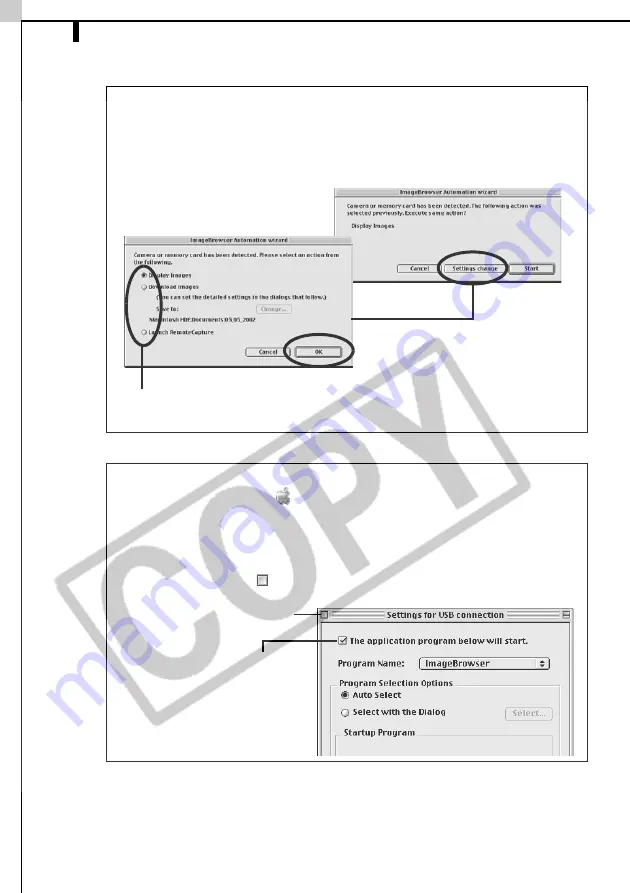
Starting ImageBrowser
62
Next, download images to the computer (p. 65).
What to Do the Next Time ImageBrowser is Started
A dialog with the previously selected automated settings will display the
next time you start ImageBrowser. To use these settings unchanged,
click the [Start] button. To do nothing, click [Cancel]. To change the
settings, click [Settings change].
How to Set ImageBrowser to Not Start Automatically
1. Click the Apple menu
and select [Control Panels] and [Canon
ImageBrowser Auto Launch].
The Settings for USB Connection dialog will display.
2. Click [The application program below will start] to clear the check
mark.
3. Click the close box
at the upper left to close the window.
To change the settings, click [Settings Change] and select the desired action in
the ImageBrowser Automation Wizard dialog.
Click here to close the window.
Clear the check mark here to
stop ImageBrowser from
starting automatically.
Содержание PowerShot G5
Страница 22: ...16 MEMO ...
Страница 62: ...56 MEMO ...
Страница 96: ...90 MEMO ...
Страница 129: ...123 MEMO ...
Страница 130: ...124 MEMO MEMO ...
Страница 132: ...CDI E089 010 XX02CHXX 2003 CANON INC PRINTED IN JAPAN Software Starter Guide For Version 13 ...
















































