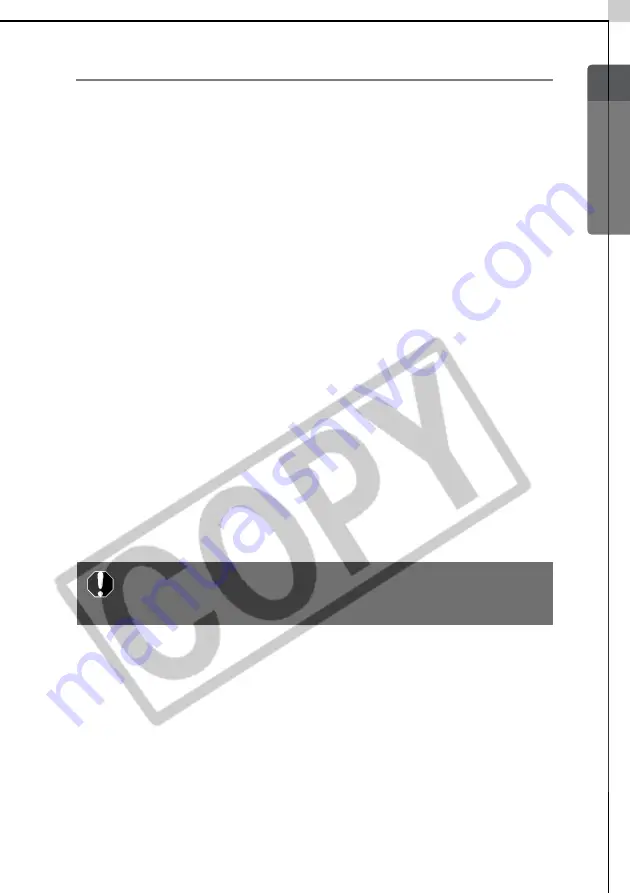
Windows/Macintosh
113
Cause 4:
The camera may have been recognized as another device under the
following circumstances. (Windows only)
• The camera was connected to the computer before the USB Driver was
installed.
• The [Scanners and Cameras] icon or the [Scanners and Cameras] folder
cannot be found in the [Control Panel] or the [Printers and Other
Hardware] window.
• Your camera model name, [Canon Camera] or a camera icon does not
display in the [Scanners and Cameras Properties] dialog or the [Scanners
and Cameras] folder.
Solution 1:
Start with the following procedures.
Install the USB Driver with the procedures in
Installing the Software and
USB Driver
(p. 10). Then connect the camera to the computer with the USB
cable and prepare it to transfer data (p. 14). If the USB Driver is already
installed, uninstall it first and then reinstall it.
Solution 2:
If the problem is not resolved with the procedures in Solution 1, continue
by implementing the following procedures. The specific steps are explained
below.
1. Check to see if the camera is being recognized as an “other” device.
2. Delete the driver and the setup information files if it is being recognized
as an “other” device.
3. Reinstall the driver.
This section explains the specific steps for each operating system.
Windows XP and Windows 2000
<Check to see if the camera is being recognized as an “other”
device and delete the driver if it is.>
1.
Windows XP:
Click the [Start] menu, followed by [Control Panel],
[Performance and Maintenance] and [System].
Windows 2000:
Click the [Start] menu and select [Settings] and
[Control Panel]. Double-click the [System] icon.
2. Click the [Hardware] tab, followed by [Device Manager].
Users of Windows XP Professional and Windows 2000 must
first log in as an Administrator (computer system
administrator) to delete a driver.
Содержание PowerShot G5
Страница 22: ...16 MEMO ...
Страница 62: ...56 MEMO ...
Страница 96: ...90 MEMO ...
Страница 129: ...123 MEMO ...
Страница 130: ...124 MEMO MEMO ...
Страница 132: ...CDI E089 010 XX02CHXX 2003 CANON INC PRINTED IN JAPAN Software Starter Guide For Version 13 ...




























