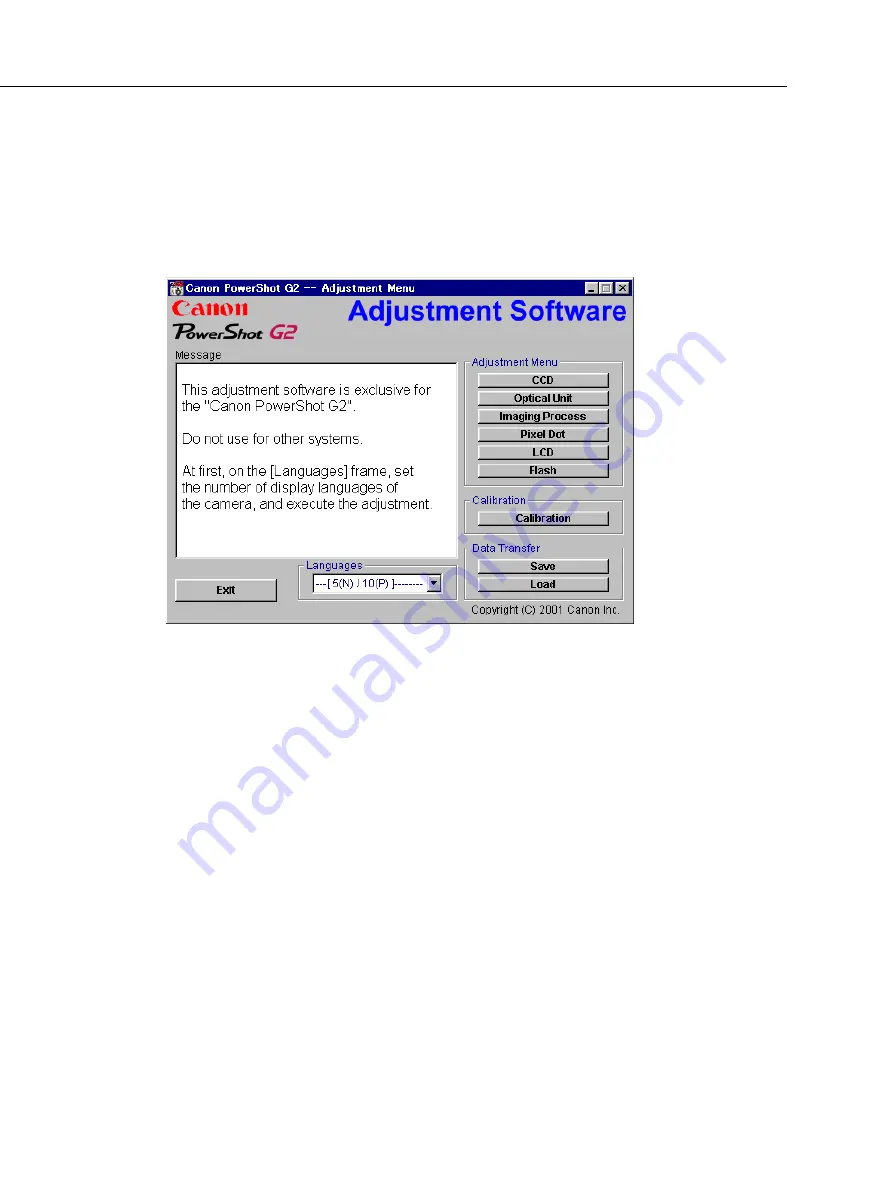
3-48
CHAPTER 3. REPAIR INSTRUCTION
3.3.4
Starting up the Adjustment Software
After completing the preparatory steps, click Start and move the cursor to Program; then select Canon
Digital Camera and click PowerShot G2 Adjustment.
3.3.5
Menu Window
When the Adjustment Software starts up, the Menu Window below will appear.
3.3.6
How to Use the Adjustment Software
Calibration/Adjustment
For starting, click the button related with adjustment.
* Whenever you use your light source for the adjustment for the first time, be sure to click the “Cali-
bration” Button.
Quitting the Adjustment Software
Click the “Exit” button.
Saving or Loading data
• “Save” button : This button saves all adjustment data stored on the camera in text format.
• “Load” button : This button loads all adjustment data saved in text format to the camera.
Saving or Loading data
• “Save” button : This button saves all adjustment data stored on the camera in text format.
• “Load” button : This button loads all adjustment data saved in text format to the camera.
Notes
• If the adjustment fails, a message indicating the failure will appear on each product. If this happens,
do the adjustment again.
• The Adjustment Software is dedicated only to Canon Digital Camera PowerShot G2.
Never use it for any other camera.
• The Windows98 must be pre-installed on the computer that is equipped with the USB terminal.
(Windows95 does not support the USB.)
* The operation with the Win2000, WinMe, etc. is not guaranteed.
Содержание PowerShot G2
Страница 18: ...1 17 3 2 6 dimensional diagram Unit mm inch 118 7 4 67 120 9 4 76 76 6 3 02 74 3 2 93 63 8 2 51 51 7 2 04 ...
Страница 120: ...PowerShot G2 Pg3 FLASH SPEAKER UNIT 6 8 5 3 7 2 4 1 ...
Страница 122: ...PowerShot G2 Pg4 REAR PLATE UNIT 1 2 3 6 5 4 7 ...
Страница 124: ...PowerShot G2 Pg5 BATTERY BOX UNIT 13 1 2 8 9 10 11 4 12 3 14 7 5 4 6 ...
Страница 126: ...PowerShot G2 Pg6 LCD HINGE UNIT 12 3 5 6 7 8 9 11 10 2 11 1 4 11 12 ...
Страница 136: ...PowerShot G2 Pg11 Fuse 2 1 DC DC CONVERTER PCB ASS Y ...
Страница 150: ...C CANON INC 2001 01 AUGUST 2001 5 3 3 CF UNIT ...
Страница 151: ...C CANON INC 2001 01 AUGUST 2001 5 3 4 TOP MODULE UNIT ...
Страница 152: ...C CANON INC 2001 01 AUGUST 2001 5 3 5 LCD PCB ASS Y ...
Страница 153: ...C CANON INC 2001 01 AUGUST 2001 5 3 6 BUTTON PCB ASS Y ...
Страница 154: ...C CANON INC 2001 01 AUGUST 2001 5 3 7 JACK PCB ASS Y ...
Страница 155: ...PowerShot G2 Auto Focus Chart WIDE TELE MID8 MID6 MID3 WIDE TELE MID8 MID6 MID3 128 00mm 95 00mm Dimensions ...






























