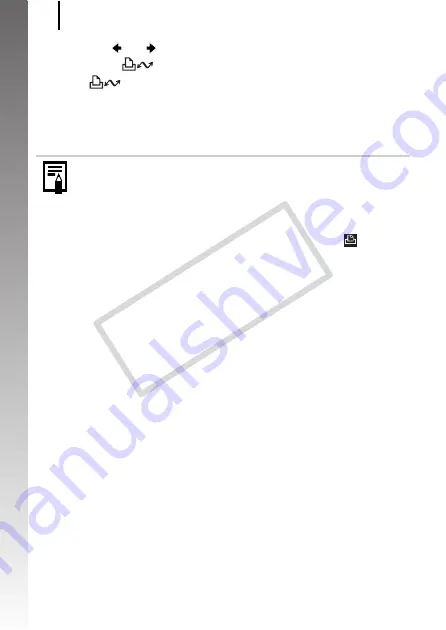
Printing
22
Getting
Started
4.
Use the or button to select an image to print and
press the
button.
• The
button will blink blue and printing will start.
• You can also select images by using the control dial.
• After you finish printing, turn off the camera and the printer and
disconnect the interface cable.
This camera does not allow you to insert the shooting date into
an image while shooting (date stamping). However, you can
use the following method to imprint the date while printing.
- Set with the camera’s Digital Print Order Format (DPOF)
function (p. 207).
Set [Date] option to [On] in [Print Settings] in the
(Print)
menu.
- Connect the camera to a printer and imprint the date.
See the
Direct Print User Guide
.
- Insert a memory card into the printer and imprint the date.
See your printer user guide.
- Use the supplied software.
See the
Software Starter Guide
.
COP
Y
Содержание Powershot G10 IS
Страница 41: ...39 Learning More COPY ...
Страница 293: ...291 MEMO COPY ...
Страница 294: ...292 MEMO COPY ...
Страница 295: ...293 MEMO COPY ...
Страница 296: ...294 MEMO COPY ...
Страница 297: ...295 MEMO COPY ...
Страница 298: ...296 MEMO COPY ...
Страница 303: ...Functions Available in Each Shooting Mode 301 2 4 5 COPY ...
Страница 305: ...Functions Available in Each Shooting Mode 303 10 10 10 10 COPY ...
Страница 307: ...Functions Available in Each Shooting Mode 305 11 COPY ...






























