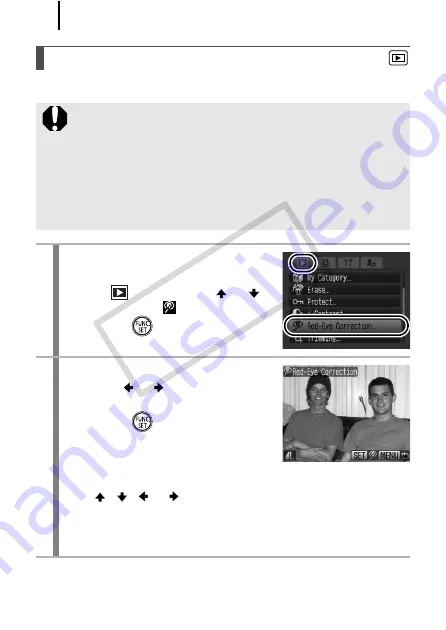
182
You can correct red eyes in recorded images.
Red-Eye Correction Function
Red eyes may not be automatically detected in some images
or the results may not turn out as you intended. We
recommend that you use [New File] to save corrected images.
Examples:
- Faces near the screen edges or faces that appear extremely
small, large, dark or bright in relation to the overall image.
- Faces turned to the side or at a diagonal, or faces with a
portion hidden.
1
Select [Red-Eye Correction].
1.
Press the
MENU
button.
2.
In the
menu, use the
or
button to select
.
3.
Press the
button.
2
Select an image.
1.
Use the
or
button to select the
image you wish to correct red eyes.
2.
Press the
button.
• A frame will automatically display
where red-eye is detected.
• If red-eye is not automatically detected, select [Add Frame] with
the
,
,
or
button and press
FUNC./SET
button
• To cancel the correction frame, select [Remove Frame] and
press the
FUNC./SET
button (p. 186).
COP
Y
Содержание Powershot G10 IS
Страница 41: ...39 Learning More COPY ...
Страница 293: ...291 MEMO COPY ...
Страница 294: ...292 MEMO COPY ...
Страница 295: ...293 MEMO COPY ...
Страница 296: ...294 MEMO COPY ...
Страница 297: ...295 MEMO COPY ...
Страница 298: ...296 MEMO COPY ...
Страница 303: ...Functions Available in Each Shooting Mode 301 2 4 5 COPY ...
Страница 305: ...Functions Available in Each Shooting Mode 303 10 10 10 10 COPY ...
Страница 307: ...Functions Available in Each Shooting Mode 305 11 COPY ...






























