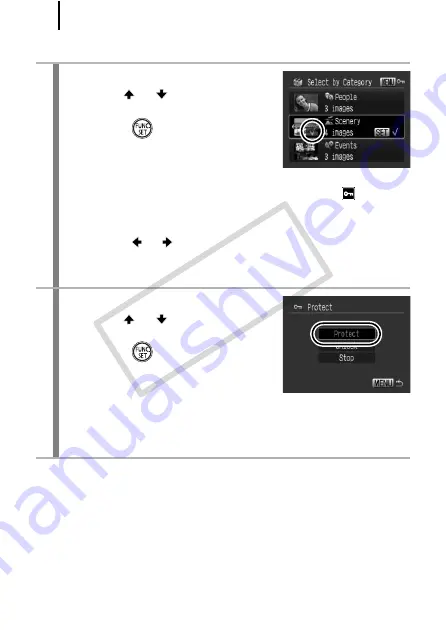
200
[Select by Date]/[Select by Category]/[Select by Folder]
3
Select the images.
1.
Use the
or
button to select a
date/category/folder to protect.
2.
Press the
button.
• A
3
will appear on selected images.
• Pressing the
FUNC./SET
button
again cancels the setting.
• If a portion of the images are already protected,
appears
gray.
• You can select multiple dates, categories or folders.
• Use the
or
button to confirm each date, category or
folder image.
3.
Press the
MENU
button.
4
Protect the images.
1.
Use the
or
button to select
[Protect].
2.
Press the
button.
• Returns to the selection method
screen.
• Selecting [Unlock] removes protection for the selected images.
• Selecting [Stop] cancels protection settings for the current
selection.
COP
Y
Содержание Powershot G10 IS
Страница 41: ...39 Learning More COPY ...
Страница 293: ...291 MEMO COPY ...
Страница 294: ...292 MEMO COPY ...
Страница 295: ...293 MEMO COPY ...
Страница 296: ...294 MEMO COPY ...
Страница 297: ...295 MEMO COPY ...
Страница 298: ...296 MEMO COPY ...
Страница 303: ...Functions Available in Each Shooting Mode 301 2 4 5 COPY ...
Страница 305: ...Functions Available in Each Shooting Mode 303 10 10 10 10 COPY ...
Страница 307: ...Functions Available in Each Shooting Mode 305 11 COPY ...






























