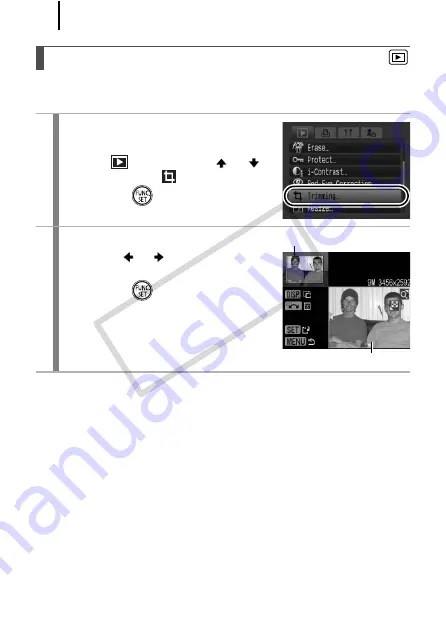
168
You can trim a required portion of a recorded image and save it as a
new image file.
Trimming a Portion of an Image
1
Select [Trimming].
1.
Press the
MENU
button.
2.
In the
menu, use the
or
button to select
.
3.
Press the
button.
2
Select an image.
1.
Use the
or
button to select an
image for trimming.
2.
Press the
button.
• The trimming frame (the area of the
image which can be trimmed) is
displayed in green.
Trimming Frame
Image After Trimming
COP
Y
Содержание Powershot G10 IS
Страница 41: ...39 Learning More COPY ...
Страница 293: ...291 MEMO COPY ...
Страница 294: ...292 MEMO COPY ...
Страница 295: ...293 MEMO COPY ...
Страница 296: ...294 MEMO COPY ...
Страница 297: ...295 MEMO COPY ...
Страница 298: ...296 MEMO COPY ...
Страница 303: ...Functions Available in Each Shooting Mode 301 2 4 5 COPY ...
Страница 305: ...Functions Available in Each Shooting Mode 303 10 10 10 10 COPY ...
Страница 307: ...Functions Available in Each Shooting Mode 305 11 COPY ...






























