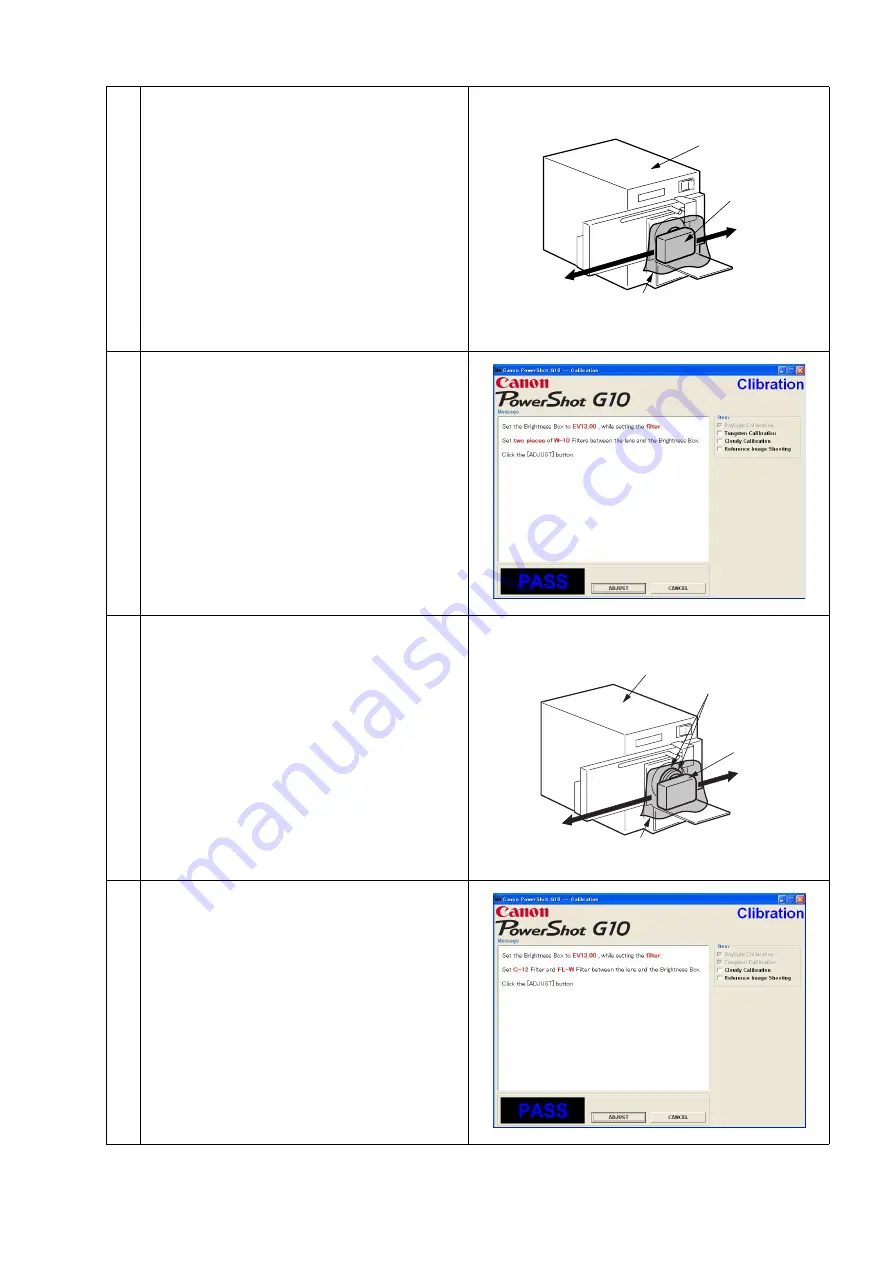
7
4
1. Set the Filter of the Brightness Box, and place
the camera so that the lens is set against the light
source surface of the Brightness Box.
2. Cover the camera with a light-shielding cloth so
that no light enters the camera except from the
Brightness Box.
3. Set the Brightness Box to the value displayed in
the message.
4. Click the “ADJUST” button.
5
When the message on the right appears, go to 6.
6
1. Attach the two W-10 Filters between the Lens
and the Brightness Box. Place the camera so that
the lens is set against the light source surface of
the Brightness Box.
2. Cover the camera with a light-shielding cloth so
that no light enters the camera except from the
Brightness Box.
3. Set the Brightness Box to the value displayed on
the message.
4. Click the “ADJUST” button.
7
When the message on the right appears, go to 8.
Brightness
Box
CAMERA
BODY
Power
Source
Personal
Computer
Light Shielding Cloth
Personal
Computer
Power
Source
Brightness
Box
W-10 Filter
CAMERA
BODY
Light Shielding Cloth
Содержание PowerShot G10 - Digital Camera - Compact
Страница 1: ......
Страница 9: ...6 2 Exterior 2 1 Exterior Photos 580EX II TC DC58D ...
Страница 10: ...7 2 2 6 view Diagram Unit mm inch Nominal Dimensions 109 1 4 30 77 7 3 06 45 9 1 81 ...
Страница 11: ...8 2 3 Nomenclature ...
Страница 33: ...30 Exterior Unit mm inch 150 0 5 91 106 3 4 19 116 6 4 59 ...
Страница 97: ...11 4 When the message on the right appears click the FINISH button This ends the IS 1 adjustment ...
Страница 115: ...29 4 When the message on the right appears click the FINISH button This ends the Shading Adjustment ...
Страница 118: ...32 8 When the message on the right appears click the FINISH button This ends the Imaging Process Adjustment ...
Страница 123: ...37 4 When the message on the right appears click the FINISH button This ends the Flash Adjustment ...






























