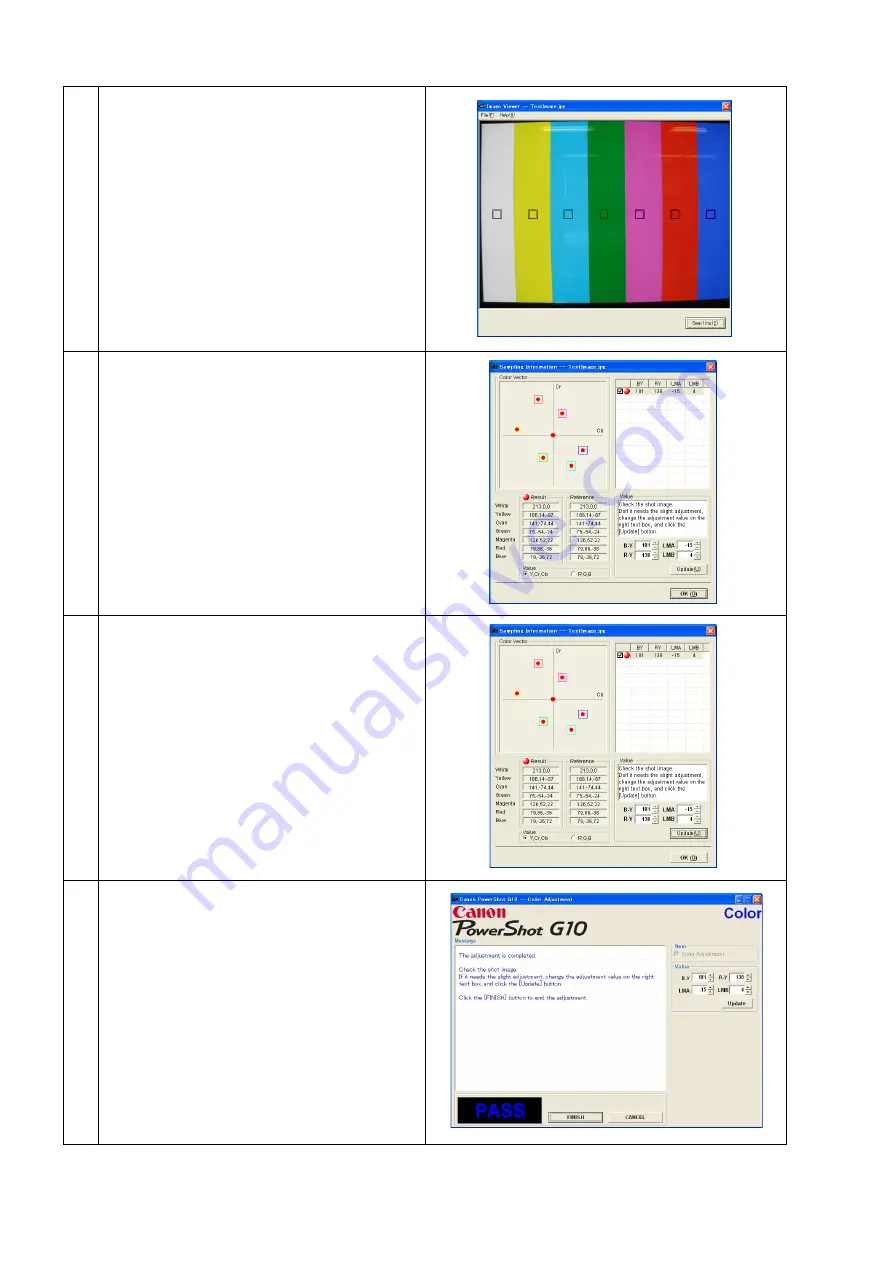
34
4
1. Shift a frame on the displayed screen with a
mouse to choose a color of color bar.
2. Click the “Sampling” button.
5
Measure the yellow and red colors, and if they are
both within the specifications, click the “OK”
button, and then proceed to step 7.
* Specification
Ave_Cr = Reference Camera
±
10
Ave_Cb = Reference Camera
±
10
6
1. Confirm to see that the image on the PC monitor
satisfies the specifications.
2. If the image on the PC monitor does not satisfy
the specifications, change the data using UP,
DOWN button or change the data directly by
typing the data in the text box. Then click the
“Update” button.
If these data are within specifications, click the
“OK” button.
7
When the message on the right appears, click the
“FINISH” button.
(This ends the “Color” Adjustment.)
Содержание PowerShot G10 - Digital Camera - Compact
Страница 1: ......
Страница 9: ...6 2 Exterior 2 1 Exterior Photos 580EX II TC DC58D ...
Страница 10: ...7 2 2 6 view Diagram Unit mm inch Nominal Dimensions 109 1 4 30 77 7 3 06 45 9 1 81 ...
Страница 11: ...8 2 3 Nomenclature ...
Страница 33: ...30 Exterior Unit mm inch 150 0 5 91 106 3 4 19 116 6 4 59 ...
Страница 97: ...11 4 When the message on the right appears click the FINISH button This ends the IS 1 adjustment ...
Страница 115: ...29 4 When the message on the right appears click the FINISH button This ends the Shading Adjustment ...
Страница 118: ...32 8 When the message on the right appears click the FINISH button This ends the Imaging Process Adjustment ...
Страница 123: ...37 4 When the message on the right appears click the FINISH button This ends the Flash Adjustment ...






























