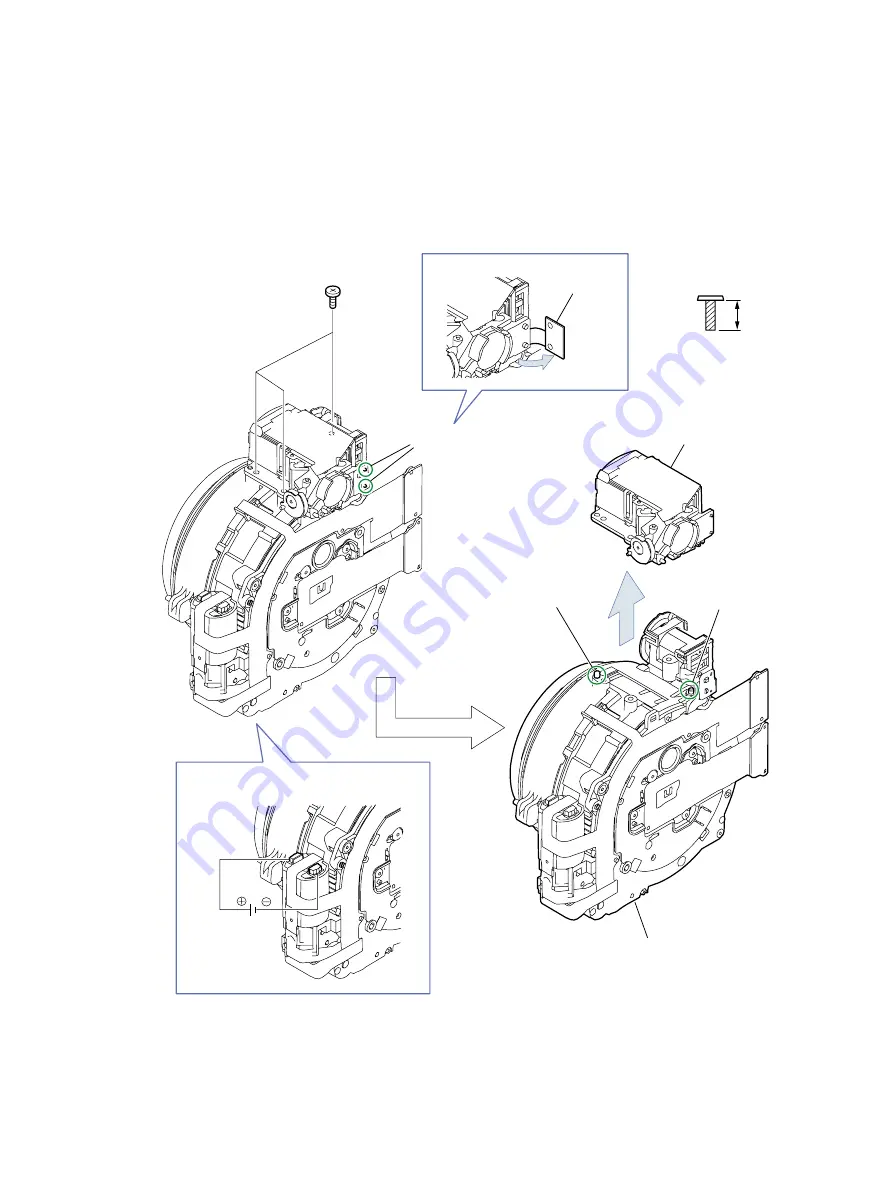
30
2.26 FINDER UNIT, OPTICAL UNIT
(1) Disengage the two dowels, and remove the portion A.
(2) Remove three screws (
l
×
3).
(3) Disengage the two dowels, and separate the FINDER UNIT from the OPTICAL UNIT.
<Note on Reassembling>
Apply voltage (DC 2.0V) across the motor terminal to drive the motor until the motor stops and the barrel goes
back to the retracted position, and then install the FINDER UNIT to the OPTICAL UNIT.
CD4-3018-000
3.5mm
SILVER
M1.4
(SELF TAP)
l
(2) -
(3)
(1)
l
(1)
(3)
FINDER UNIT
(3) OPTICAL UNIT
(1) DC 2.0V
Portion A
Dowels
Dowel
(3) Dowel
Note on Reassembling
Содержание PowerShot G10 - Digital Camera - Compact
Страница 1: ......
Страница 9: ...6 2 Exterior 2 1 Exterior Photos 580EX II TC DC58D ...
Страница 10: ...7 2 2 6 view Diagram Unit mm inch Nominal Dimensions 109 1 4 30 77 7 3 06 45 9 1 81 ...
Страница 11: ...8 2 3 Nomenclature ...
Страница 33: ...30 Exterior Unit mm inch 150 0 5 91 106 3 4 19 116 6 4 59 ...
Страница 97: ...11 4 When the message on the right appears click the FINISH button This ends the IS 1 adjustment ...
Страница 115: ...29 4 When the message on the right appears click the FINISH button This ends the Shading Adjustment ...
Страница 118: ...32 8 When the message on the right appears click the FINISH button This ends the Imaging Process Adjustment ...
Страница 123: ...37 4 When the message on the right appears click the FINISH button This ends the Flash Adjustment ...
















































