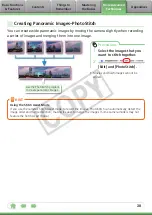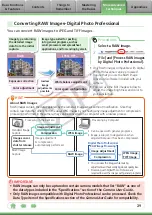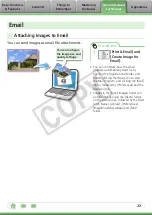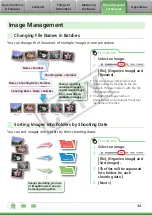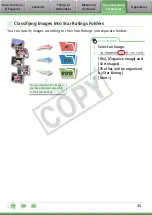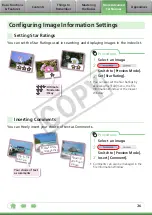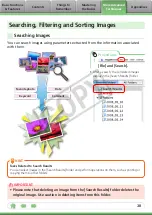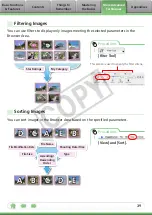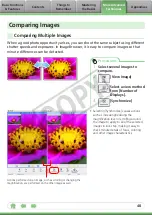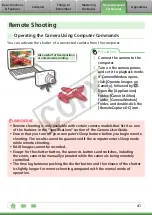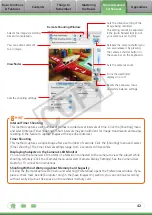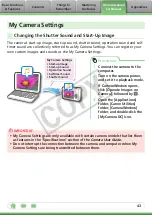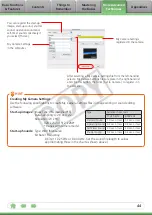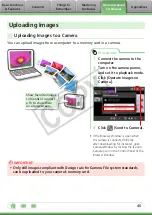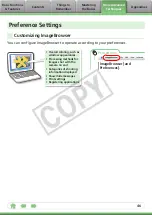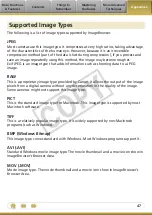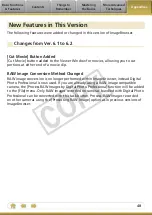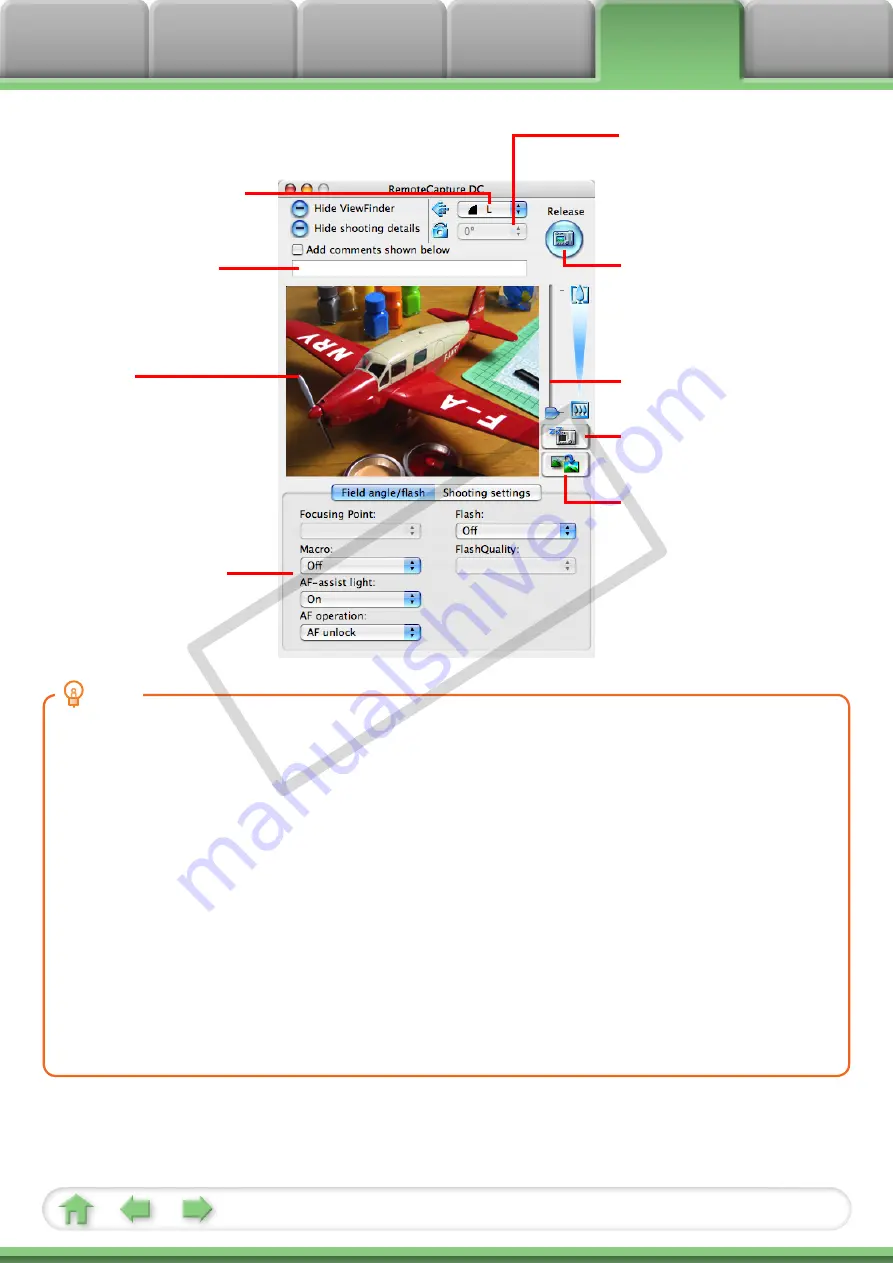
42
Remote Shooting Window
Selects the image’s recording
size and compression.
You can add a comment
to an image.
Viewfinder
Sets the shooting settings.
Sets the rotation setting of the
image being recorded.
This setting cannot be adjusted
if the [Auto Rotate] function of
your camera is set to [On].
Releases the camera shutter (you
can also release it by pressing
the camera’s shutter button or
the space bar on the keyboard).
Sets the camera’s zoom.
Turns the viewfinder
display on or off.
Resets the exposure, focus
and white balance settings.
HINT
Interval Timer Shooting
This method captures a set number of frames recorded at set intervals of time. Click the [Shooting] menu
and select [Interval Timer Shooting]. (Short intervals may be insufficient for image transmission and saving,
resulting in the failure to capture images at the specified interval.)
Timer Shooting
This method captures a single image after a set number of seconds. Click the [Shooting] menu and select
[Timer shooting]. The timer interval settings range from 2 seconds to 30 seconds.
Displaying Subjects on the Camera’s LCD Monitor
You can use the camera’s LCD monitor or a television connected to the camera to view the subject while
shooting remotely. Click the [Camera] menu and select [Camera Display Settings]. See the
Camera User
Guide for TV connection instructions.
Shooting Without Worrying about Memory Card Capacity
Clicking the [RemoteCapture DC] menu and selecting [Preferences] opens the Preferences window. If you
place a check mark beside [Computer only] in the [Save Images On] section, you can continue recording
without worrying about free space on the camera’s memory card.
COP
Y