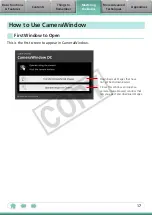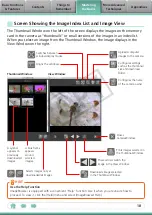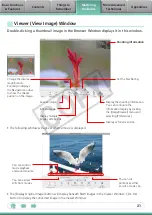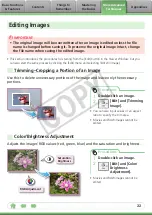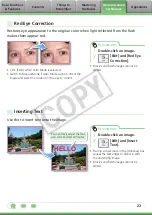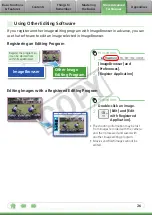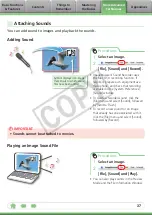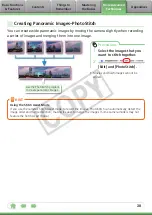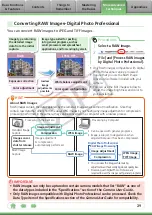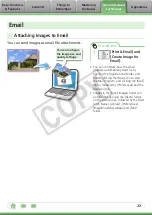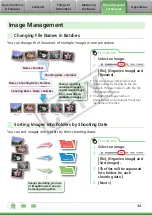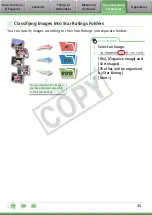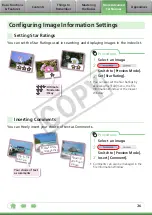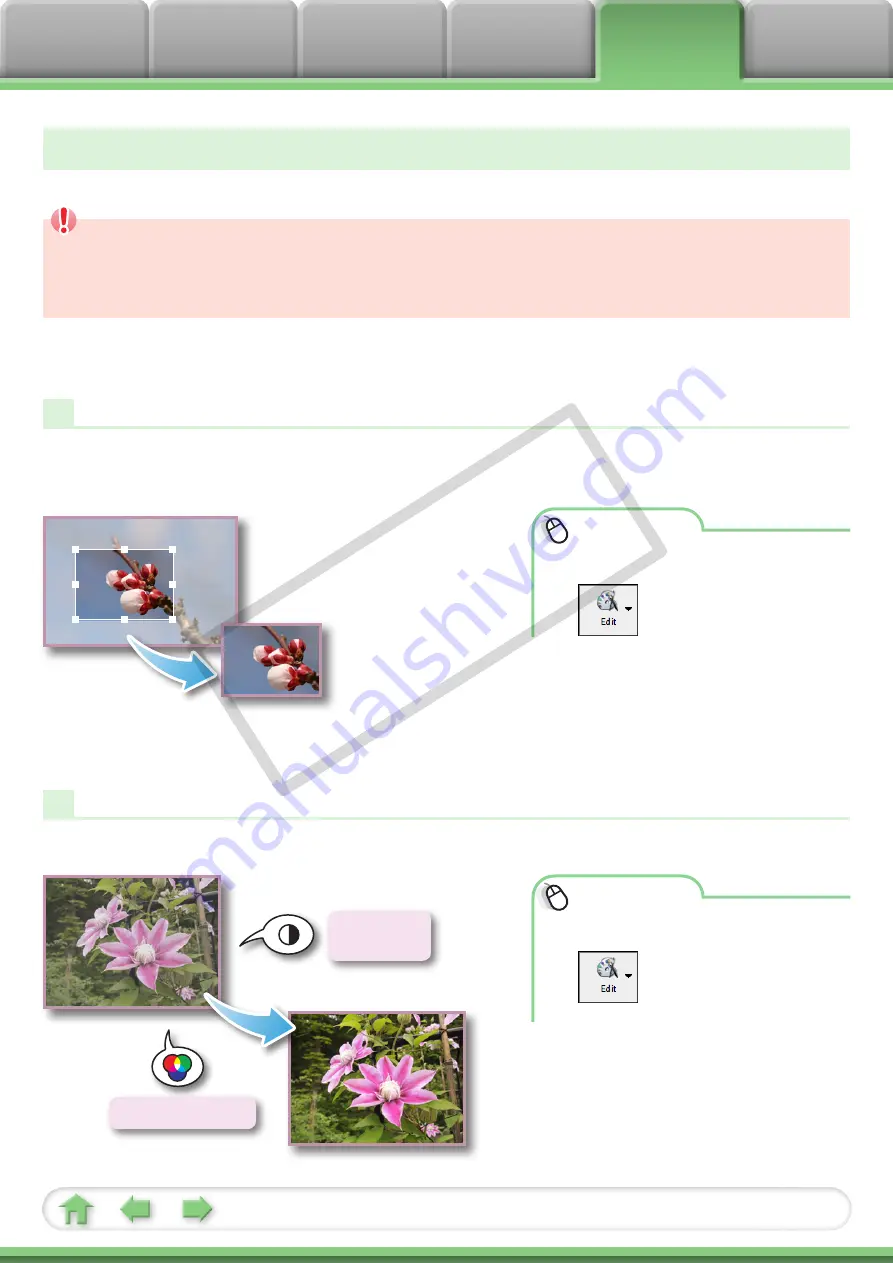
22
Editing Images
IMPORTANT
• The original image will be overwritten after an image is edited unless the file
name is changed before saving it. To preserve the original image intact, change
the file name when saving the edited image.
• This section introduces the procedures for starting from the [Edit] button in the Viewer Window, but you
can also start the same process by clicking the [Edit] menu and selecting [Edit still image].
Trimming–Cropping a Portion of an Image
Use this to delete unnecessary portions of the image and leave only the necessary
portions.
Procedures
1
Double-click an image.
2
[Edit] and [Trimming
Image].
• You can also input values or an aspect
ratio to specify the trim area.
• Movies and RAW images cannot be
edited.
Color/Brightness Adjustment
Adjusts the images’ RGB values (red, green, blue) and the saturation and brightness.
Procedures
1
Double-click an image.
2
[Edit] and [Color/
Brightness
Adjustment].
• Movies and RAW images cannot be
edited.
RGB Adjustment
Saturation,
Brightness
COP
Y