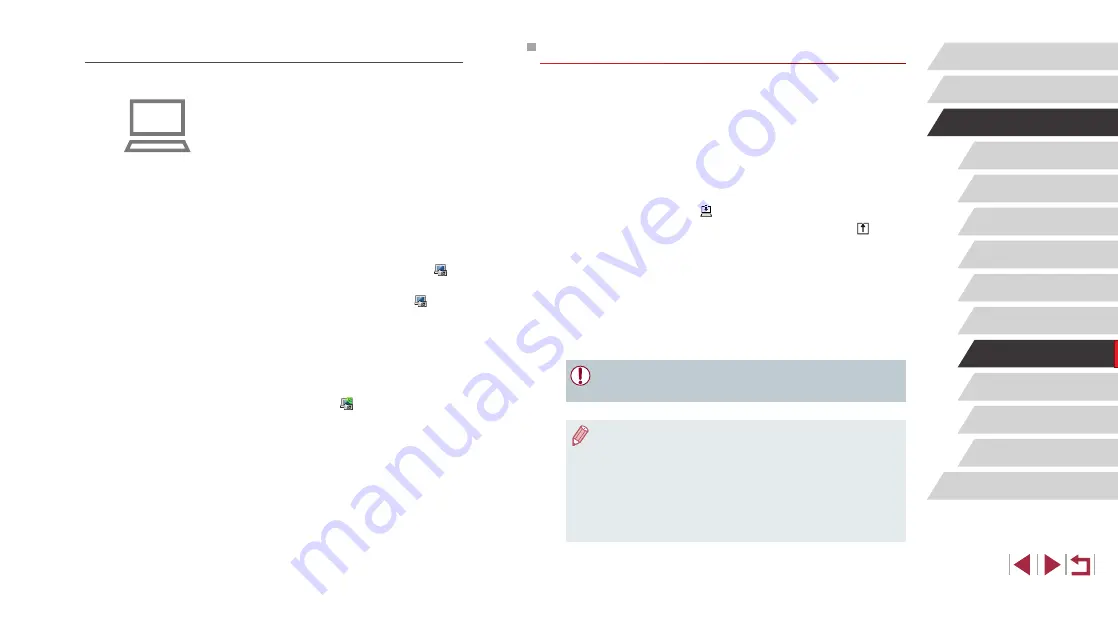
163
Setting Menu
Accessories
Appendix
Before Use
Index
Basic Guide
Advanced Guide
Camera Basics
Auto Mode /
Hybrid Auto Mode
Other Shooting Modes
P Mode
Tv, Av, M, and C Mode
Playback Mode
Wireless Features
Sending Images
Images sent from the camera are automatically saved to the computer.
If the computer that you intend to send images to is turned off, the images
will be stored temporarily on the CANON iMAGE GATEWAY server.
Stored images are regularly erased, so make sure to turn on the computer
and save the images.
1
Send images.
z
Follow steps 1 – 2 in “Uploading Images
[ ].
z
Sent images are labeled with a [ ] icon.
2
Save the images to the computer.
z
Images are automatically saved to the
computer when you turn it on.
z
Images are automatically sent to Web
services from the CANON iMAGE
GATEWAY server, even if the computer
is off.
●
When sending images, you should use a fully charged battery
pack.
●
Even if images were imported to the computer through a different
method, any images not sent to the computer via CANON iMAGE
GATEWAY will be sent to the computer.
●
Sending is faster when the destination is a computer on the same
network as the camera, because images are sent via the access
point instead of CANON iMAGE GATEWAY. Note that images
stored on the computer are sent to CANON iMAGE GATEWAY, so
the computer must be connected to the Internet.
Preparing the Computer
Install and configure the software on the destination computer.
1
Install Image Transfer Utility.
z
Install Image Transfer Utility on a
computer connected to the Internet
by following steps 1 – 2 of “Installing
CameraWindow” (
z
Image Transfer Utility can also be
downloaded from the Image Sync
settings page of CANON iMAGE
GATEWAY (
2
Register the camera.
z
Windows: In the taskbar, right-click [ ],
and then click [Add new camera].
z
Mac OS: In the menu bar, click [ ], and
then click [Add new camera].
z
A list of cameras linked to CANON
iMAGE GATEWAY is displayed. Choose
the camera to send images from.
z
Once the camera is registered and the
computer is ready to receive images, the
icon changes to [ ].






























