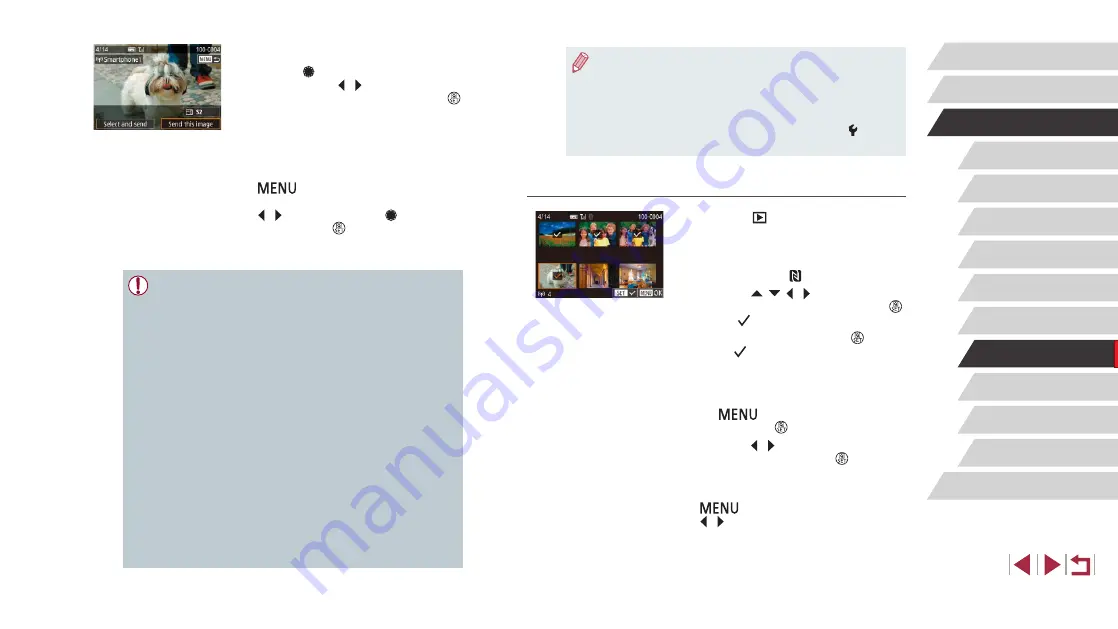
145
Setting Menu
Accessories
Appendix
Before Use
Index
Basic Guide
Advanced Guide
Camera Basics
Auto Mode /
Hybrid Auto Mode
Other Shooting Modes
P Mode
Tv, Av, M, and C Mode
Playback Mode
Wireless Features
●
Connections require that a memory card be in the camera.
●
You can also change the camera nickname on the screen in
step 2 (
●
You can also send multiple images at once and change the image
size before sending (
●
To disable NFC connections, choose MENU (
31) > [ 4] tab
> [Wireless settings] > [Wi-Fi Settings] > [NFC] > [Off].
Connecting via NFC in Playback Mode
z
Press the [
] button to turn the camera
on.
z
Touch the smartphone with Camera
camera’s N-Mark ( ).
z
Press the [ ][ ][ ][ ] buttons to choose
an image to send, and then press the [ ]
button. [ ] is displayed.
z
To cancel selection, press the [ ] button
again. [ ] is no longer displayed.
z
Repeat this process to choose additional
images.
z
After you finish choosing images, press
the [
] button, choose [OK], and
then press the [ ] button.
z
Press the [ ][ ] buttons to choose
[Send], and then press the [ ] button.
z
The images are now sent.
z
To end the connection, press the
[
] button, and then press the
[ ][ ] buttons to choose [OK].
4
Send an image.
z
Turn the [ ] dial to choose an image to
send, press the [ ][ ] buttons to choose
[Send this image], and then press the [ ]
button.
z
[Transfer completed] is displayed after
the image is sent, and the image transfer
screen is displayed again.
z
To end the connection, press the
[
] button, choose [OK] on the
confirmation screen (either press the
[ ][ ] buttons or turn the [ ] dial), and
then press the [ ] button. You can
also use the smartphone to end the
connection.
●
When using NFC, keep the following points in mind.
-
Avoid strong impact between the camera and smartphone. This
may damage the devices.
-
Depending on the smartphone, the devices may not recognize
each other immediately. In this case, try holding the devices
together in slightly different positions. If connection is not
established, keep the devices together until the camera screen
is updated.
-
If you attempt connection when the camera is off, a message
may be displayed on the smartphone reminding you to turn on
the camera. If so, turn the camera on and touch the devices
together again.
-
Do not place other objects between the camera and
smartphone. Also, note that camera or smartphone covers or
similar accessories may block communication.
●
All images in the camera can be viewed from the connected
smartphone when you choose [Yes] in step 3. To keep camera
images private, so that they cannot be viewed from the
smartphone, choose [No] in step 3.
●
Privacy settings for registered smartphones can be changed later,
as needed (






























