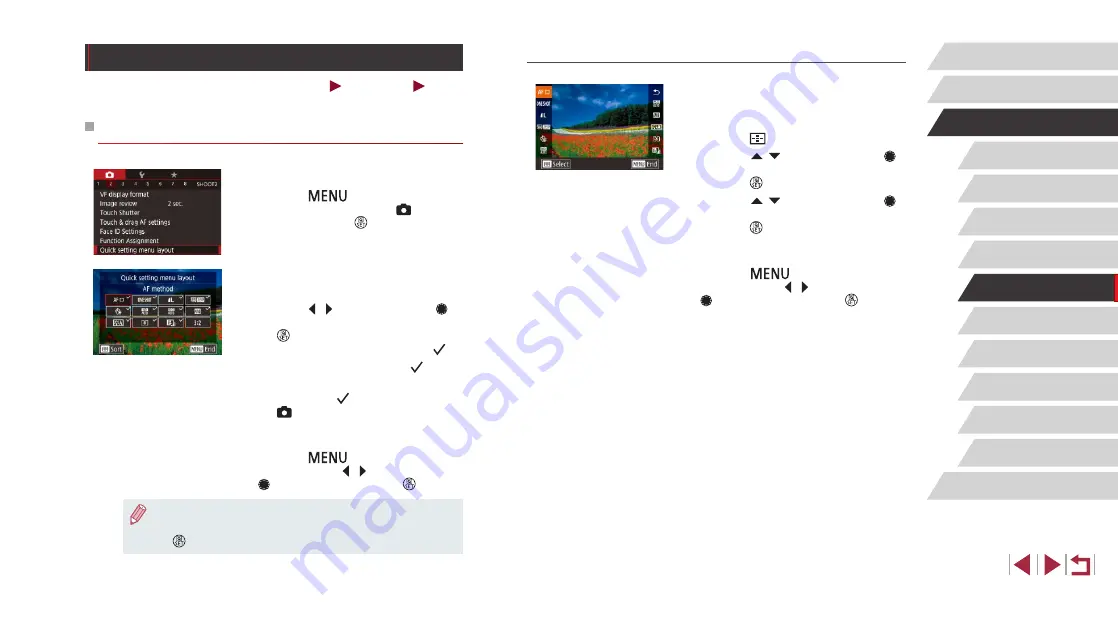
107
Playback Mode
Wireless Features
Setting Menu
Accessories
Appendix
Before Use
Index
Basic Guide
Advanced Guide
Camera Basics
Auto Mode /
Hybrid Auto Mode
Other Shooting Modes
P Mode
Tv, Av, M, and C Mode
Rearranging Menu Items
1
Access the setting screen.
z
On the screen in step 2 of “Choosing
Items to Include in the Menu” (
press the [
] button.
z
Press the [ ][ ] buttons or turn the [ ]
dial to choose an icon to move, and then
press the [ ] button.
z
Press the [ ][ ] buttons or turn the [ ]
dial to choose the new position, and then
press the [ ] button.
2
Configure the setting.
z
Press the [
] button, choose [OK]
(either press the [ ][ ] buttons or turn the
[ ] dial), and then press the [ ] button.
Customizing the Quick Set Menu
Still Images
Movies
The display of Quick Set menu items can be customized.
Choosing Items to Include in the Menu
1
Access the setting screen.
z
Press the [
] button, choose [Quick
setting menu layout] on the [ 2] tab,
and then press the [ ] button (
2
Choose icons to include in the
menu.
z
Press the [ ][ ] buttons or turn the [ ]
dial to choose an icon, and then press
the [ ] button to label icons you want to
display in the Quick Set menu with [ ].
z
Selected items (labeled with a [ ]) will
be included in display.
z
Items without a [
] can be configured on
the [ ] tab of the menu screen.
3
Configure the setting.
z
Press the [
] button, choose [OK]
(either press the [ ][ ] buttons or turn the
[ ] dial), and then press the [ ] button.
●
Up to 11 items can be displayed in the menu.
●
The screen in step 2 can also be accessed by holding down the
[ ] button when the Quick Set menu is displayed.






























