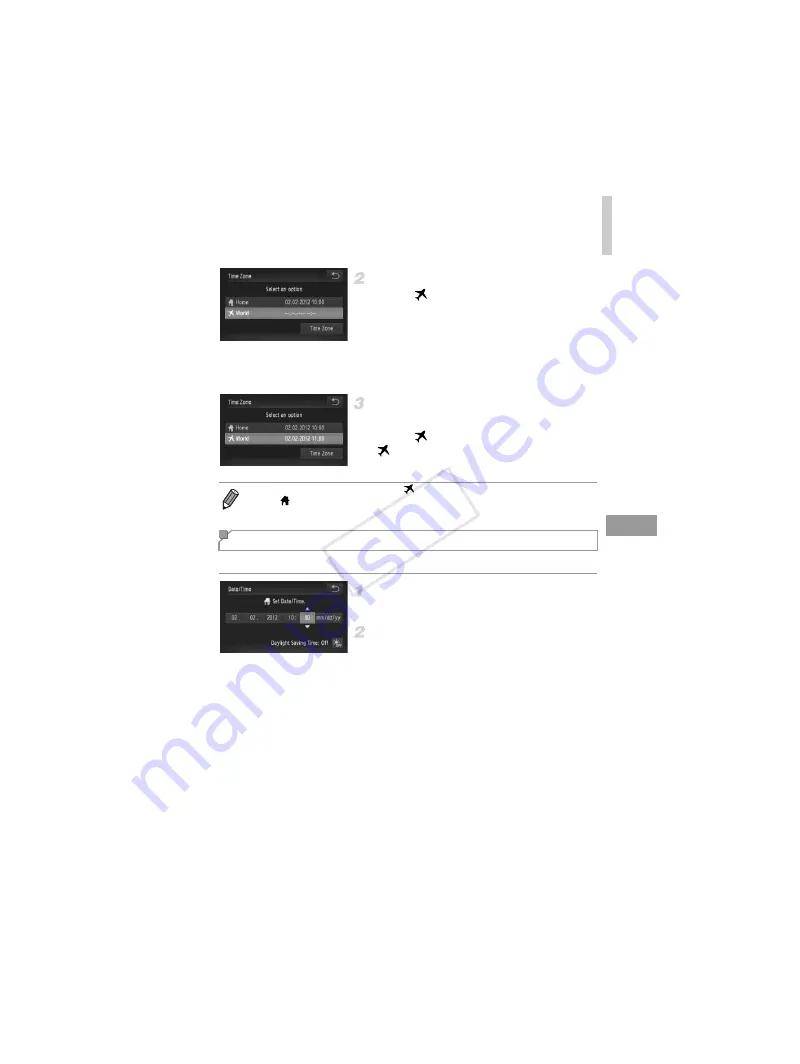
Adjusting Basic Camera Functions
157
Specify your destination.
z
Touch [
World], and then touch [Time
Zone].
z
Touch
qr
to choose the destination time
zone.
z
If necessary, specify daylight saving time as
in step 1.
z
Touch
^
.
Switch to the destination time
zone.
z
Touch [
World], and then touch
^
.
X
is now shown on [Time Zone] and
shooting screens (p. 196).
Adjust the date and time as follows.
Access the [Date/Time] screen.
z
Touch [Date/Time].
Configure the setting.
z
Touch the item to configure, and then touch
op
to specify the date and time.
•
Adjusting the date or time while in
mode (p. 22) will automatically update
your [
Home] time and date.
Date and Time
COP
Y
Содержание PowerShot ELPH 530 HS
Страница 37: ...37 Camera Basics Basic camera operations and features 1 COPY ...
Страница 44: ...44 COPY ...
Страница 45: ...45 Smart Auto Mode Convenient mode for easy shots with greater control over shooting 2 COPY ...
Страница 96: ...96 COPY ...
Страница 149: ...149 Setting Menu Customize or adjust basic camera functions for greater convenience 6 COPY ...
Страница 186: ...186 COPY ...
Страница 187: ...187 Appendix Helpful information when using the camera 8 COPY ...
Страница 201: ...Functions and Menu Tables 201 4 T Y P t 1 N 3 4 4 4 Available or set automatically Not available COPY ...
Страница 211: ...211 COPY ...






























