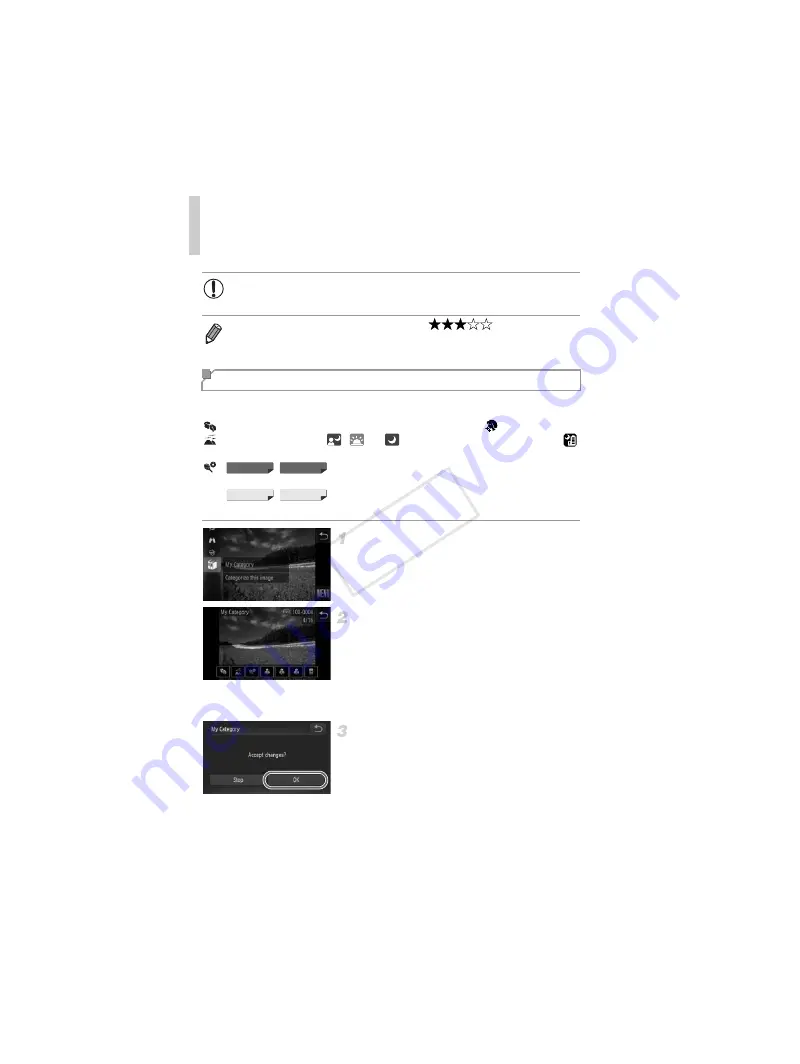
Image Categories
140
You can organize images into categories. Note that images are automatically
categorized at the time of shooting, according to shooting conditions.
: Images with detected faces, or images shot in
I
or
mode.
: Images detected as
,
, or
in
A
mode, or images shot in
mode.
:
Images shot in
P
or
t
mode.
Images shot in
P
mode.
Choose a category.
z
Touch
H
and choose
;
in the menu.
Choose images.
z
Choose an image after dragging left or right
to browse. Touch the desired category. The
category is now shown in orange.
z
Touch the category again to cancel selection.
The item is now displayed in white.
z
Repeat this process to specify other images.
Finish the setup process.
z
Touch
^
. A confirmation message is
displayed.
z
Touch [OK].
•
Images will not be tagged as favorites if you switch to Shooting mode
or turn the camera off before finishing the setup process in step 3.
•
Favorite images will have a three-star rating (
) when transferred
to computers running Windows 7 or Windows Vista. (Does not apply to movies.)
•
Images can also be tagged as favorites by using Touch Actions (p. 141).
Organizing Images by Category (My Category)
ELPH 530 HS
IXUS 510 HS
ELPH 320 HS
IXUS 240 HS
COP
Y
Содержание PowerShot ELPH 530 HS
Страница 37: ...37 Camera Basics Basic camera operations and features 1 COPY ...
Страница 44: ...44 COPY ...
Страница 45: ...45 Smart Auto Mode Convenient mode for easy shots with greater control over shooting 2 COPY ...
Страница 96: ...96 COPY ...
Страница 149: ...149 Setting Menu Customize or adjust basic camera functions for greater convenience 6 COPY ...
Страница 186: ...186 COPY ...
Страница 187: ...187 Appendix Helpful information when using the camera 8 COPY ...
Страница 201: ...Functions and Menu Tables 201 4 T Y P t 1 N 3 4 4 4 Available or set automatically Not available COPY ...
Страница 211: ...211 COPY ...






























