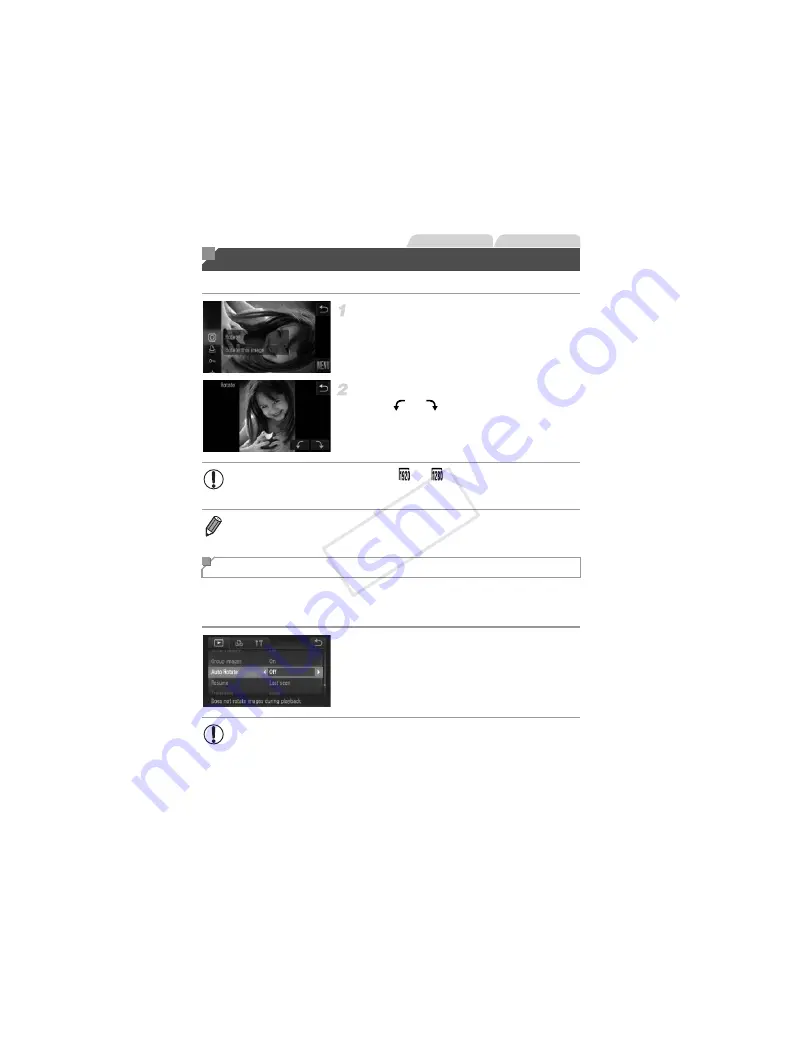
138
Change the orientation of images and save them as follows.
Choose
\
.
z
Touch
H
and choose
\
in the menu
(p. 41).
Rotate the image.
z
Touch
or
, depending on the desired
direction. Each time you touch, the image is
rotated 90°. Touch
^
to complete the setting.
Follow these steps to deactivate automatic rotation by the camera, which
rotates images shot in vertical orientation so they are displayed vertically on
the camera.
z
Touch
H
, touch
n
, choose [Auto
Rotate] on the
1
tab, and then choose [Off]
(p. 42).
Rotating Images
Still Images
Movies
•
Movies with an image quality of
or
cannot be rotated.
•
Rotation is not possible when [Auto Rotate] is set to [Off] (p. 138).
•
You can also access the screen shown in step 2 by touching
H
and then
n
, and then touching [Rotate] on the
1
Deactivating Auto Rotation
•
Images cannot be rotated (p. 138) when you set [Auto Rotate] to
[Off]. Additionally, images already rotated will be displayed in the
original orientation.
•
In Smart Shuffle (p. 133) mode, even if [Auto Rotate] is set to [Off],
images shot vertically will be displayed vertically, and rotated images
will be displayed in the rotated orientation.
COP
Y
Содержание PowerShot ELPH 530 HS
Страница 37: ...37 Camera Basics Basic camera operations and features 1 COPY ...
Страница 44: ...44 COPY ...
Страница 45: ...45 Smart Auto Mode Convenient mode for easy shots with greater control over shooting 2 COPY ...
Страница 96: ...96 COPY ...
Страница 149: ...149 Setting Menu Customize or adjust basic camera functions for greater convenience 6 COPY ...
Страница 186: ...186 COPY ...
Страница 187: ...187 Appendix Helpful information when using the camera 8 COPY ...
Страница 201: ...Functions and Menu Tables 201 4 T Y P t 1 N 3 4 4 4 Available or set automatically Not available COPY ...
Страница 211: ...211 COPY ...






























