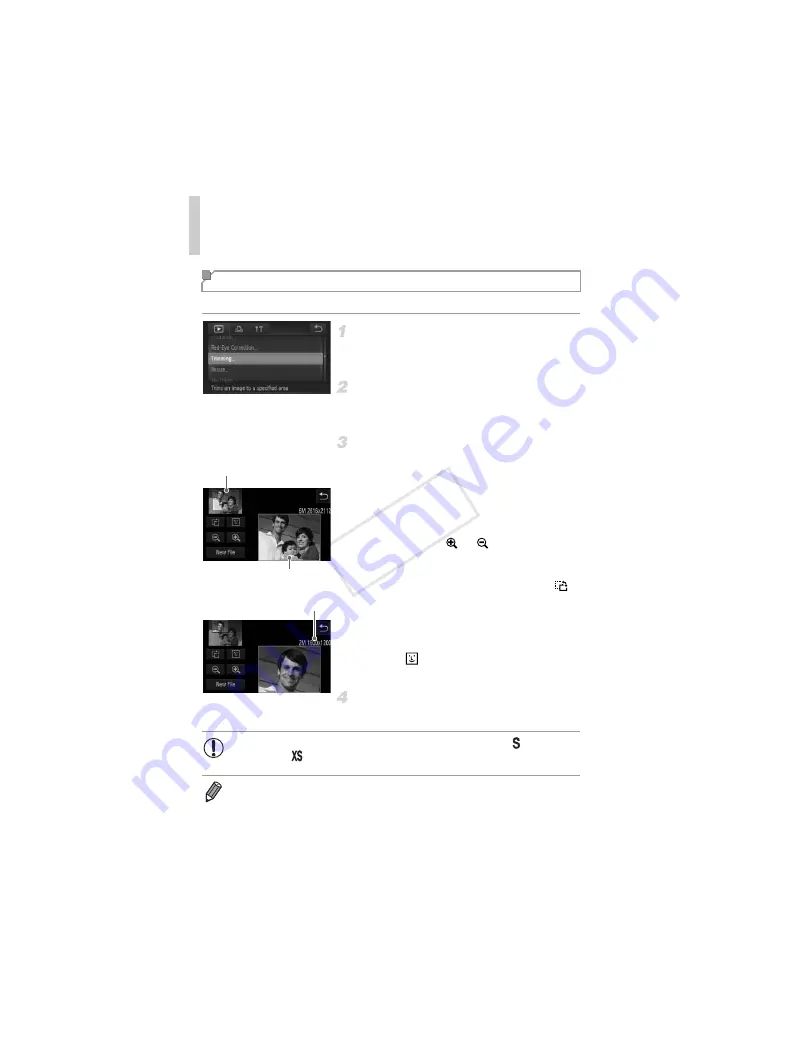
Editing Still Images
144
You can specify a portion of an image to save as a separate image file.
Choose [Trimming].
z
Touch
H
, touch
n
, and choose
[Trimming] on the
1
tab (p. 42).
Choose an image.
z
Choose an image after dragging left or right
to browse. Touch [OK].
Adjust the cropping area.
X
A frame is displayed around the portion of the
image to be cropped.
X
The original image is shown in the upper left,
and a preview of the image as cropped is
shown in the lower right.
z
To resize the frame, either touch the lower-
right image or the
or
controls, or move
the zoom lever left or right.
z
To move the frame, drag either image.
z
To change the frame orientation, touch
.
z
Faces detected in the image are shown with
gray frames around them (in the upper-left
image), which can be used for cropping.
Switch between frames as needed by
touching .
z
Touch [New File].
Save as a new image and review.
z
Follow steps 4 – 5 on p. 143.
Cropping
Cropping Area
Preview of Image
After Cropping
Resolution After Cropping
•
Editing is not possible for images shot at a resolution of
(p. 68) or
resized to
(p. 143).
•
Images supported for cropping will have the same aspect ratio after cropping.
•
Cropped images will have a smaller resolution than uncropped images.
COP
Y
Содержание PowerShot ELPH 530 HS
Страница 37: ...37 Camera Basics Basic camera operations and features 1 COPY ...
Страница 44: ...44 COPY ...
Страница 45: ...45 Smart Auto Mode Convenient mode for easy shots with greater control over shooting 2 COPY ...
Страница 96: ...96 COPY ...
Страница 149: ...149 Setting Menu Customize or adjust basic camera functions for greater convenience 6 COPY ...
Страница 186: ...186 COPY ...
Страница 187: ...187 Appendix Helpful information when using the camera 8 COPY ...
Страница 201: ...Functions and Menu Tables 201 4 T Y P t 1 N 3 4 4 4 Available or set automatically Not available COPY ...
Страница 211: ...211 COPY ...






























