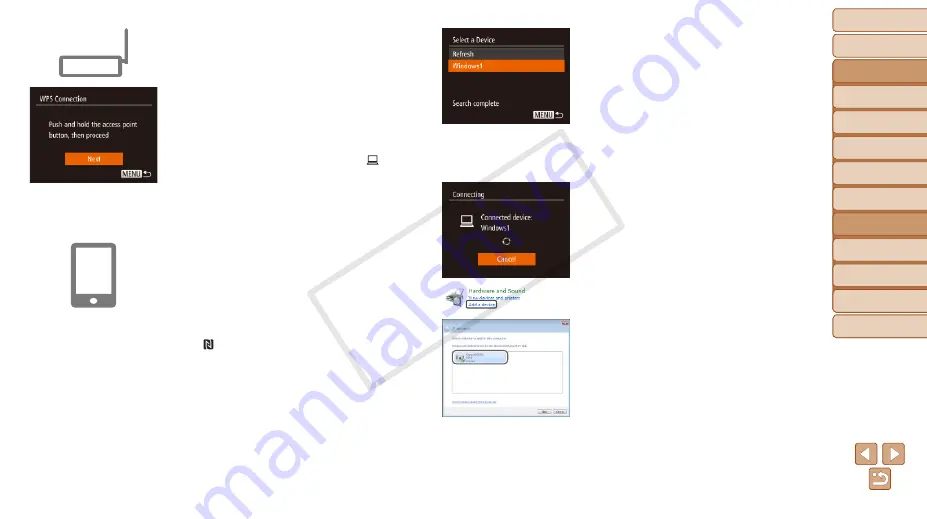
95
Before Use
Basic Guide
Advanced Guide
Camera Basics
Auto Mode / Hybrid
Auto Mode
Other Shooting
Modes
P Mode
Playback Mode
Wi-Fi Functions
Setting Menu
Accessories
Appendix
Index
Before Use
Basic Guide
Advanced Guide
Camera Basics
Auto Mode / Hybrid
Auto Mode
Other Shooting
Modes
P Mode
Playback Mode
Wi-Fi Functions
Setting Menu
Accessories
Appendix
Index
7
Establish the connection.
z
z
On the access point, hold down the WPS
connection button for a few seconds.
z
z
On the camera, press the <
m
> button to
go to the next step.
z
z
The camera will connect to the access
point.
z
z
If you have selected [
{
], [
2
], or [
] in
step 3, devices connected to the access
point are listed on the [Select a Device]
screen displayed next.
z
z
If you have selected a Web service in
step 3, go to step 12.
8
For a smartphone connection:
Start CameraWindow.
z
z
For an NFC-compatible Android
smartphone (OS version 4.0 or later),
activating NFC and touching the
smartphone against the camera’s N-Mark
( ,
) will start CameraWindow on
the smartphone.
z
z
For other smartphones, start
CameraWindow on the smartphone.
z
z
The first time CameraWindow is opened,
register a smartphone nickname to be
displayed on the camera.
z
z
Once the smartphone is recognized on
the camera, the device connection screen
will be displayed on the camera.
9
To connect to a smartphone,
printer, or computer:
Choose the target device.
z
z
Press the <
o
><
p
> buttons to choose
the target device name, and then press
the <
m
> button.
z
z
If you have selected a smartphone, go to
step 11.
z
z
If you have selected a printer or
Macintosh computer, go to step 12.
10
If you have selected a computer
running Windows in step 9 for
the first time:
Install a driver.
z
z
When the screen at left is displayed on
the camera, click the Start menu on the
computer, click [Control Panel], and then
click [Add a device].
z
z
Double-click the connected camera icon.
z
z
Driver installation will begin.
z
z
After driver installation is complete, and
the camera and computer connection
is enabled, the AutoPlay screen will be
displayed. Nothing will be displayed on
the camera screen.
COP
Y






























