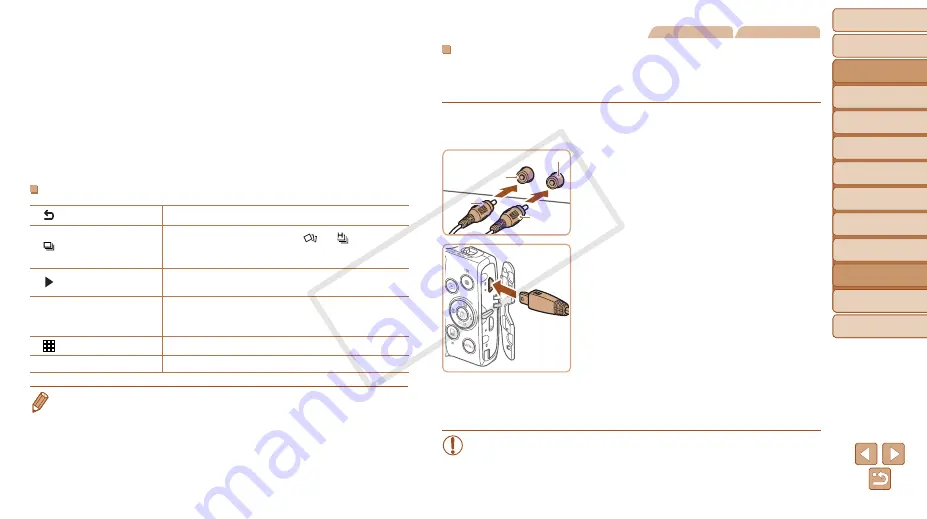
123
Before Use
Basic Guide
Advanced Guide
Camera Basics
Auto Mode / Hybrid
Auto Mode
Other Shooting
Modes
P Mode
Playback Mode
Wi-Fi Functions
Setting Menu
Accessories
Appendix
Index
Before Use
Basic Guide
Advanced Guide
Camera Basics
Auto Mode / Hybrid
Auto Mode
Other Shooting
Modes
P Mode
Playback Mode
Wi-Fi Functions
Setting Menu
Accessories
Appendix
Index
4
Control the camera with the TV
remote.
z
z
Press the <
q
><
r
> buttons on the remote
to browse images.
z
z
To display the camera control panel,
press the OK/Select button. Select
control panel options by pressing the
<
q
><
r
> buttons to choose an option,
and then pressing the OK/Select button
again.
Camera Control Panel Options Shown on the TV
Return
Closes the menu.
Group Playback
Displays sets of images shot in [
] or [
] mode
,
). (Only displayed when a grouped image
is selected.)
Play Movie
Starts movie playback. (Only displayed when a movie
is selected.)
.
Slideshow
Starts slideshow playback. To switch images during
playback, press the <
q
><
r
> buttons on the remote
control.
Index Playback
Displays multiple images in an index.
l
Change Display
Switches display modes (
•
Pressing buttons, such as the <
n
> button, on the camera will switch
control to the camera itself, which will prevent remote control until you return to
single-image display.
•
Moving the zoom lever on the camera will switch control to the camera itself,
which will prevent remote control until you return to single-image display.
•
The camera may not always respond correctly even if the remote is for an
HDMI CEC-compatible TV.
Still Images
Movies
Playback on a Standard-Definition TV
Connecting the camera to a TV with the AV Cable AVC-DC400 (sold
separately) enables you to view your shots on the larger screen of the TV
as you control the camera.
1
Make sure the camera and TV
are off.
2
Connect the camera to the TV.
z
z
On the TV, insert the cable plugs fully into
the video inputs as shown.
z
z
On the camera, open the terminal cover
and insert the cable plug fully into the
camera terminal.
3
Display images.
z
z
Follow steps 3 – 4 in “Playback on a High-
Definition TV” (
•
Correct display is not possible unless the camera video output
format (NTSC or PAL) matches the TV format. To change the
video output format, press the <
n
> button and choose [Video
System] on the [
3
] tab.
Black or white
Yellow
Yellow
Black
COP
Y






























