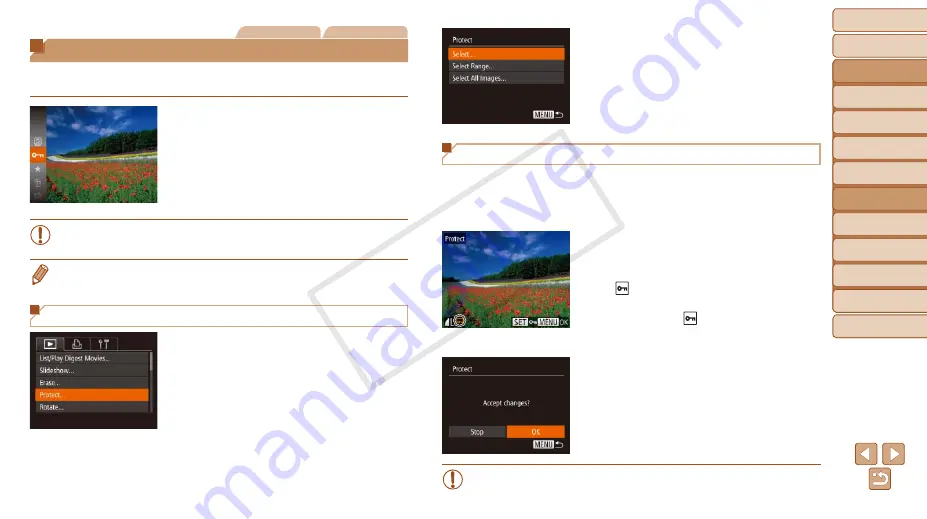
72
Before Use
Basic Guide
Advanced Guide
Camera Basics
Auto Mode / Hybrid
Auto Mode
Other Shooting
Modes
P Mode
Playback Mode
Wi-Fi Functions
Setting Menu
Accessories
Appendix
Index
Before Use
Basic Guide
Advanced Guide
Camera Basics
Auto Mode / Hybrid
Auto Mode
Other Shooting
Modes
P Mode
Playback Mode
Wi-Fi Functions
Setting Menu
Accessories
Appendix
Index
Still Images
Movies
Protecting Images
Protect important images to prevent accidental erasure by the camera
(
).
z
z
Press the <
m
> button, and then choose
[
:
). [Protected]
is displayed.
z
z
To cancel protection, repeat this process
and choose [
:
] again, and then press
the <
m
> button.
•
Protected images on a memory card will be erased if you format the
card (
•
Protected images cannot be erased using the camera’s erasure function. To
erase them this way, first cancel protection.
Using the Menu
1
Access the setting screen.
z
z
Press the <
n
> button and choose
[Protect] on the [
1
2
Choose a selection method.
z
z
Choose a menu item and an option as
desired (
z
z
To return to the menu screen, press the
<
n
> button.
Choosing Images Individually
1
Choose [Select].
z
z
Following step 2 in “Using the Menu”
(
), choose [Select] and press the
<
m
> button.
2
Choose an image.
z
z
Press the <
q
><
r
> buttons to choose an
image, and then press the <
m
> button.
[
] is displayed.
z
z
To cancel selection, press the <
m
>
button again. [
] is no longer displayed.
z
z
Repeat this process to specify other
images.
3
Protect the image.
z
z
Press the <
n
> button.
A confirmation message is displayed.
z
z
Press the <
q
><
r
> buttons to choose
[OK], and then press the <
m
> button.
•
Images will not be protected if you switch to Shooting mode or turn
the camera off before finishing the setup process in step 3.
COP
Y






























