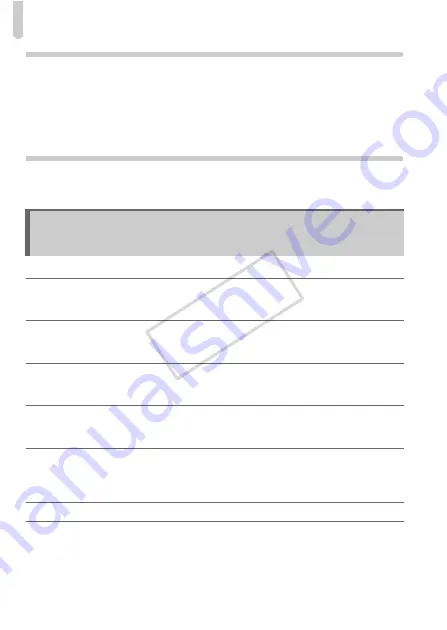
List of Messages That Appear on the Screen
180
Computer
Cannot transfer images to a computer.
It may be possible to solve the problem when the camera is connected to a computer via
cable by reducing the transfer speed.
•
After pressing the
1
button to enter Playback mode, press and hold the
n
button
and the
o
and
m
buttons together. In the screen that appears, press the
qr
buttons
to choose [B], then press the
m
button.
Eye-Fi Card
Cannot transfer images (p. 175).
If error messages appear on the screen, try one of the following solutions.
No memory card
•
The memory card is not installed in the correct direction. Install the memory card in the
correct direction (p. 17).
Memory card locked
•
The SD memory card, SDHC memory card, SDXC memory card or Eye-Fi card’s write
protect tab is set to “LOCK”. Unlock the write protect tab (p. 17).
Cannot record!
•
You attempted to shoot an image without a memory card. Insert the memory card in the
correct direction to shoot (p. 17).
Memory card error (p. 159)
•
If the same message appears even when a formatted memory card is inserted in the
correct direction, contact a Canon Customer Support Help Desk (p. 17).
Insufficient space on card
•
There is not enough free space on the memory card to shoot (pp. 26, 31, 51, 61, 81,
103) or edit images (pp. 136 – 140). Erase the images (pp. 30, 128) to open space for
new images, or insert an empty memory card (p. 17).
Change the battery pack. (p. 17)
No Image.
•
There are no images recorded on the memory card that can be displayed.
List of Messages That Appear on the
Screen
COP
Y
Содержание PowerShot ELPH 310 HS
Страница 38: ...38 COPY...
Страница 156: ...156 COPY...
Страница 189: ...Functions and Menu Lists 189 4 T Y w O P t N x v 3 Selectable or set automatically Not selectable COPY...
Страница 193: ...Functions and Menu Lists 193 4 T Y w O P t N x v Selectable or set automatically Not selectable COPY...
Страница 208: ...208 MEMO COPY...
Страница 209: ...209 MEMO COPY...
















































