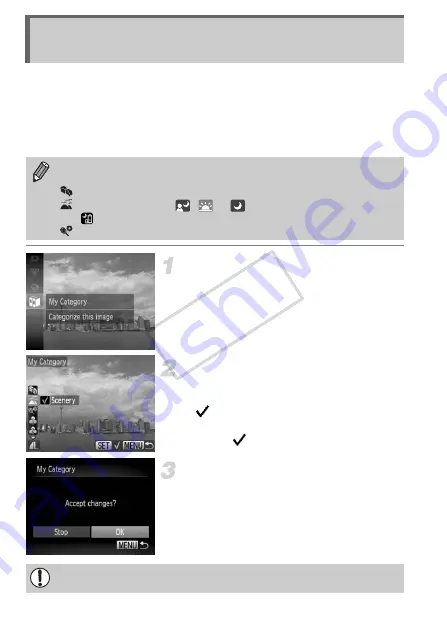
132
You can organize images into categories. You can display the images in a
category in filtered playback (p. 115) and process all images at once by using
the functions below.
•
“Viewing Slideshows” (p. 117), “Protecting Images” (p. 124), “Erasing
Images” (p. 128), “Choosing Images for Printing (DPOF)” (p. 149),
“Choosing Images for a Photobook” (p. 154)
Choose
;
.
z
After pressing the
m
button, press the
op
buttons to choose
;
, then press the
m
button again.
Choose a category.
z
Press the
op
buttons to choose a
category, then press the
m
button.
X
will appear on the screen.
z
Press the
m
button again to deselect the
image.
will disappear.
Complete the setting.
z
If you press the
n
button, a
confirmation screen will appear.
z
Press the
qr
buttons to choose [OK], then
press the
m
button.
Organizing Images by Category (My
Category)
Images are automatically categorized by shooting condition as they are
shot.
: Images with detected faces, or images shot in
I
or
V
.
: Images detected as
,
or
in
A
mode, or images shot in
or
O
.
: Images shot in
w
,
P
or
t
.
If you switch to Shooting mode or turn off the camera before completing the
setting in Step 3, images will not be tagged as My Category.
COP
Y
Содержание PowerShot ELPH 310 HS
Страница 38: ...38 COPY...
Страница 156: ...156 COPY...
Страница 189: ...Functions and Menu Lists 189 4 T Y w O P t N x v 3 Selectable or set automatically Not selectable COPY...
Страница 193: ...Functions and Menu Lists 193 4 T Y w O P t N x v Selectable or set automatically Not selectable COPY...
Страница 208: ...208 MEMO COPY...
Страница 209: ...209 MEMO COPY...






























