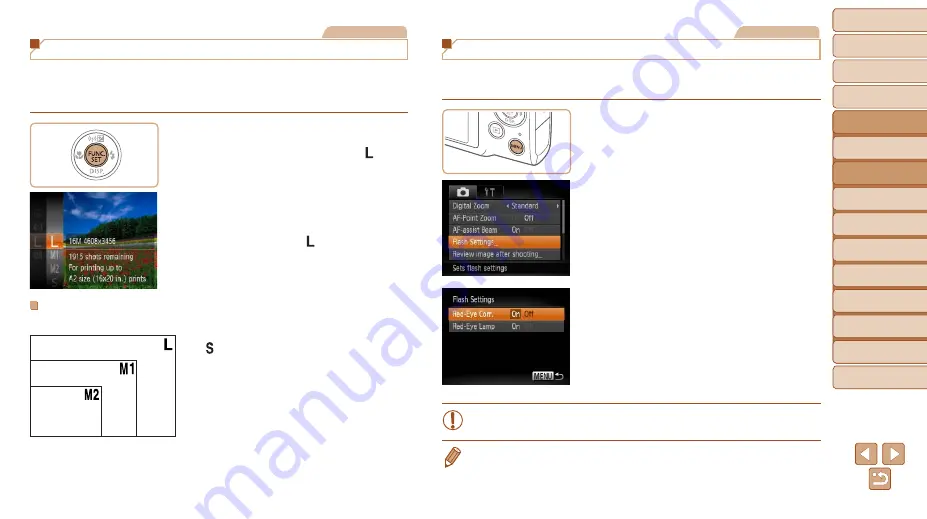
43
1
2
3
4
5
6
7
8
9
Cover
Preliminary Notes and
Legal Information
Contents:
Basic Operations
Advanced Guide
Camera Basics
Smart Auto
Mode
Other Shooting
Modes
P Mode
Wi-Fi Functions
Setting Menu
Accessories
Appendix
Index
Basic Guide
Playback Mode
Cover
Advanced Guide
2
Smart Auto
Mode
Still Images
Changing Image Resolution (Size)
Choose from 4 levels of image resolution, as follows. For guidelines on
how many shots at each resolution setting can fit on a memory card, see
Number of 4:3 Shots per Memory Card (
Configure the setting.
z
z
Press the <
m
> button, choose [ ] in
the menu, and choose the desired option
(
31).
X
X
The option you configured is now
displayed.
z
z
To restore the original setting, repeat this
process but choose [ ].
Guidelines for Choosing Resolution Based on Paper
Size (for 4:3 Images)
z
z
[ ]: For e-mailing images.
A2 (16.5 x 23.4 in.)
A3 – A5 (11.7 x
16.5 – 5.8 x 8.3 in.)
5 x 7 in.
Postcard
3.5 x 5 in.
Still Images
Red-Eye Correction
Red-eye that occurs in the flash photography can be automatically
corrected as follows.
1
Access the [Flash Settings]
screen.
z
z
Press the <
n
> button, choose [Flash
Settings] on the [
4
] tab, and then press
the <
m
2
Configure the setting.
z
z
Choose [Red-Eye Corr.], and then
choose [On] (
X
X
Once the setting is complete, [
R
] is
displayed.
z
z
To restore the original setting, repeat this
process but choose [Off].
•
Red-eye correction may be applied to image areas other than eyes (if
the camera misinterprets red eye makeup as red pupils, for example).
•
You can also correct existing images (
•
You can also access the screen in step 2 by pressing the <
r
> button and then
the <
n
> button.
















































