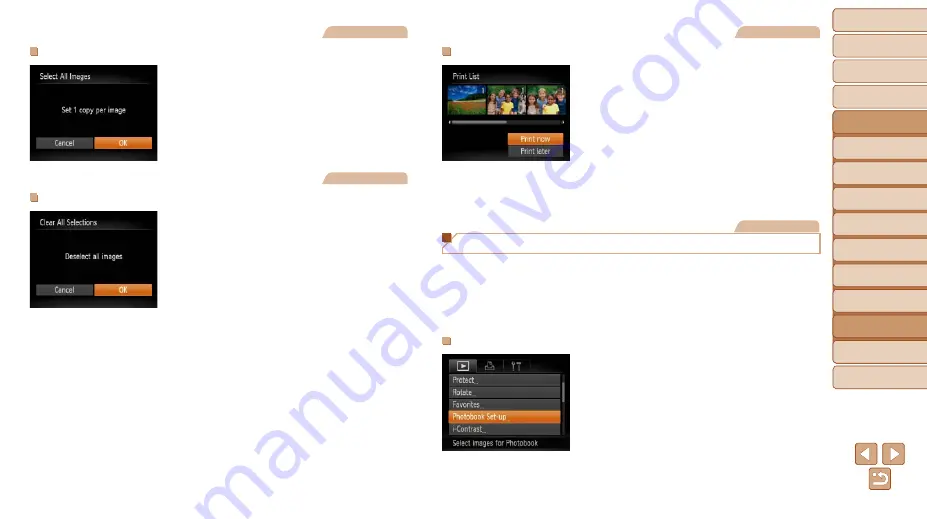
127
1
2
3
4
5
6
7
8
9
Cover
Preliminary Notes and
Legal Information
Contents:
Basic Operations
Advanced Guide
Camera Basics
Smart Auto
Mode
Other Shooting
Modes
P Mode
Wi-Fi Functions
Setting Menu
Accessories
Appendix
Index
Basic Guide
Playback Mode
Cover
Advanced Guide
8
Accessories
Still Images
Setting Up Printing for All Images
z
z
Following step 1 in “Setting Up Printing
126), choose
[Select All Images] and press the <
m
>
button.
z
z
Press the <
q
><
r
> buttons to choose
[OK], and then press the <
m
> button.
Still Images
Clearing All Images from the Print List
z
z
Following step 1 in “Setting Up Printing
126), choose
[Clear All Selections] and press the <
m
>
button.
z
z
Press the <
q
><
r
> buttons to choose
[OK], and then press the <
m
> button.
Still Images
Printing Images Added to the Print List (DPOF)
z
z
When images have been added to the
print list (
at left is displayed after you connect
the camera to a PictBridge-compatible
printer. Press the <
o
><
p
> buttons to
choose [Print now], and then simply press
the <
m
> button to print the images in the
print list.
z
z
Any DPOF print job that you temporarily
stop will be resumed from the next image.
Still Images
Adding Images to a Photobook
Photobooks can be set up on the camera by choosing up to 998 images
on a memory card and importing them into the software on your computer,
where they are stored in their own folder. This is convenient when ordering
printed photobooks online or printing photobooks with your own printer.
Choosing a Selection Method
z
z
Press the <
n
> button, choose
[Photobook Set-up] on the [
1
] tab, and
then choose how you will select images.






























