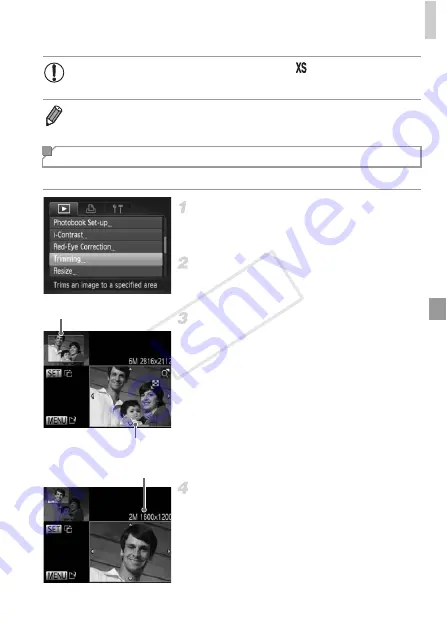
Editing Still Images
147
You can specify a portion of an image to save as a separate image file.
Choose [Trimming].
Press the
n
button, and then choose
[Trimming] on the
1
tab (p. 42).
Choose an image.
Press the
qr
buttons to choose an image,
and then press the
m
button.
Adjust the cropping area.
X
A frame is displayed around the portion of the
image to be cropped.
X
The original image is shown in the upper left,
and a preview of the image as cropped is
shown in the lower right.
To resize the frame, press the zoom buttons.
To move the frame, press the
opqr
buttons.
To change the frame orientation, press the
m
button.
Press the
n
button.
Save as a new image and review.
Follow steps 4 – 5 on p. 146.
•
Editing is not possible for images saved as
in step 3.
•
Images cannot be resized to a higher resolution.
Cropping
Cropping Area
Preview of Image After
Cropping
Resolution After Cropping
COP
Y
Содержание PowerShot D20
Страница 36: ...36 COPY ...
Страница 37: ...37 Camera Basics Basic camera operations and features 1 COPY ...
Страница 44: ...44 COPY ...
Страница 45: ...45 Using GPS Function Basic GPS operations and features 2 COPY ...
Страница 53: ...53 Smart Auto Mode Convenient mode for easy shots with greater control over shooting 3 COPY ...
Страница 98: ...98 COPY ...
Страница 120: ...120 COPY ...
Страница 153: ...153 Setting Menu Customize or adjust basic camera functions for greater convenience 7 COPY ...
Страница 192: ...192 COPY ...
Страница 193: ...193 Appendix Helpful information when using the camera 9 COPY ...
Страница 205: ...Functions and Menu Tables 205 4 T Y S P t N x v 2 Available or set automatically Not available COPY ...
Страница 209: ...Functions and Menu Tables 209 4 T Y S P t N x v Available or set automatically Not available COPY ...






























