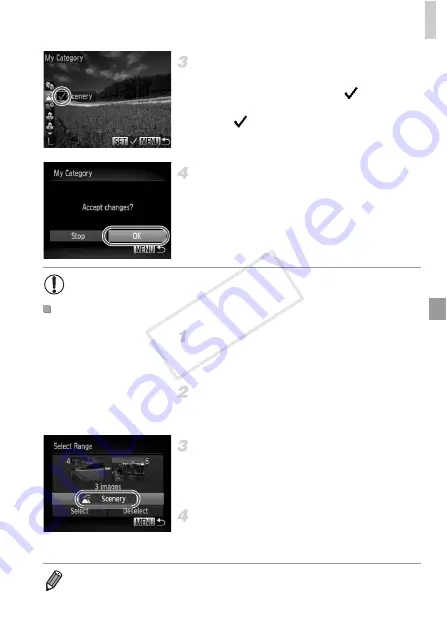
Image Categories
145
Choose a category.
Press the
op
buttons to choose a category,
and then press the
m
button.
is displayed.
To cancel selection, press the
m
button
again.
is no longer displayed.
Repeat this process to choose additional
images.
Finish the setup process.
Press the
n
button. A confirmation
message is displayed. Press the
qr
buttons
to choose [OK], and then press the
m
button.
Choose [Select Range].
Following step 2 on p. 144, choose [Select
Range] and press the
m
button.
Choose images.
Follow steps 2 – 3 on p. 136 to specify
images.
Choose a category.
Press the
p
button to choose the type of
image, and then press the
qr
buttons to
choose a category.
Finish the setup process.
Press the
p
button to choose [Select], and
then press the
m
button.
•
Images will not be assigned to a category if you switch to Shooting mode
or turn the camera off before finishing the setup process in step 4.
Selecting a Range
•
You can clear the selection of all images in the [Select Range] category by
choosing [Deselect] in step 4.
COP
Y
Содержание PowerShot D20
Страница 36: ...36 COPY ...
Страница 37: ...37 Camera Basics Basic camera operations and features 1 COPY ...
Страница 44: ...44 COPY ...
Страница 45: ...45 Using GPS Function Basic GPS operations and features 2 COPY ...
Страница 53: ...53 Smart Auto Mode Convenient mode for easy shots with greater control over shooting 3 COPY ...
Страница 98: ...98 COPY ...
Страница 120: ...120 COPY ...
Страница 153: ...153 Setting Menu Customize or adjust basic camera functions for greater convenience 7 COPY ...
Страница 192: ...192 COPY ...
Страница 193: ...193 Appendix Helpful information when using the camera 9 COPY ...
Страница 205: ...Functions and Menu Tables 205 4 T Y S P t N x v 2 Available or set automatically Not available COPY ...
Страница 209: ...Functions and Menu Tables 209 4 T Y S P t N x v Available or set automatically Not available COPY ...






























