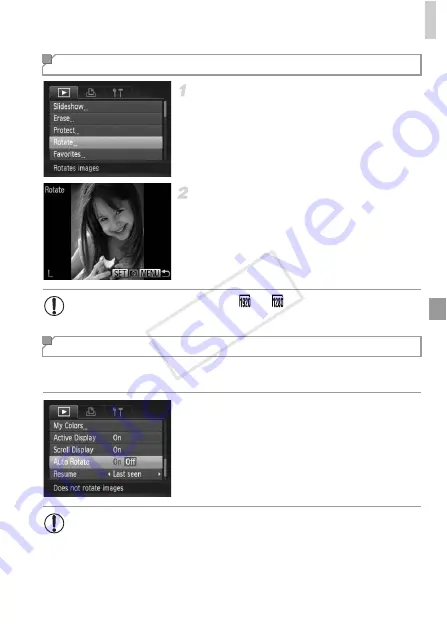
Rotating Images
141
Choose [Rotate].
Press the
n
button, and then choose
[Rotate] on the
1
tab (p. 42).
Rotate the image.
Press the
qr
buttons to choose an image.
The image is rotated 90° each time you press
the
m
button.
To return to the menu screen, press the
n
button.
Follow these steps to deactivate automatic rotation by the camera, which rotates
images shot in vertical orientation so they are displayed vertically on the camera.
Press the
n
button, choose [Auto
Rotate] on the
1
tab, and then choose [Off]
Using the Menu
•
Movies with an image quality of
or
cannot be rotated.
•
Rotation is not possible when [Auto Rotate] is set to [Off] (p. 141).
Deactivating Auto Rotation
•
Images cannot be rotated (p. 140) when you set [Auto Rotate] to
[Off]. Additionally, images already rotated will be displayed in the
original orientation.
•
In Smart Shuffle (p. 133) mode, even if [Auto Rotate] is set to [Off],
images shot vertically will be displayed vertically, and rotated images
will be displayed in the rotated orientation.
COP
Y
Содержание PowerShot D20
Страница 36: ...36 COPY ...
Страница 37: ...37 Camera Basics Basic camera operations and features 1 COPY ...
Страница 44: ...44 COPY ...
Страница 45: ...45 Using GPS Function Basic GPS operations and features 2 COPY ...
Страница 53: ...53 Smart Auto Mode Convenient mode for easy shots with greater control over shooting 3 COPY ...
Страница 98: ...98 COPY ...
Страница 120: ...120 COPY ...
Страница 153: ...153 Setting Menu Customize or adjust basic camera functions for greater convenience 7 COPY ...
Страница 192: ...192 COPY ...
Страница 193: ...193 Appendix Helpful information when using the camera 9 COPY ...
Страница 205: ...Functions and Menu Tables 205 4 T Y S P t N x v 2 Available or set automatically Not available COPY ...
Страница 209: ...Functions and Menu Tables 209 4 T Y S P t N x v Available or set automatically Not available COPY ...






























