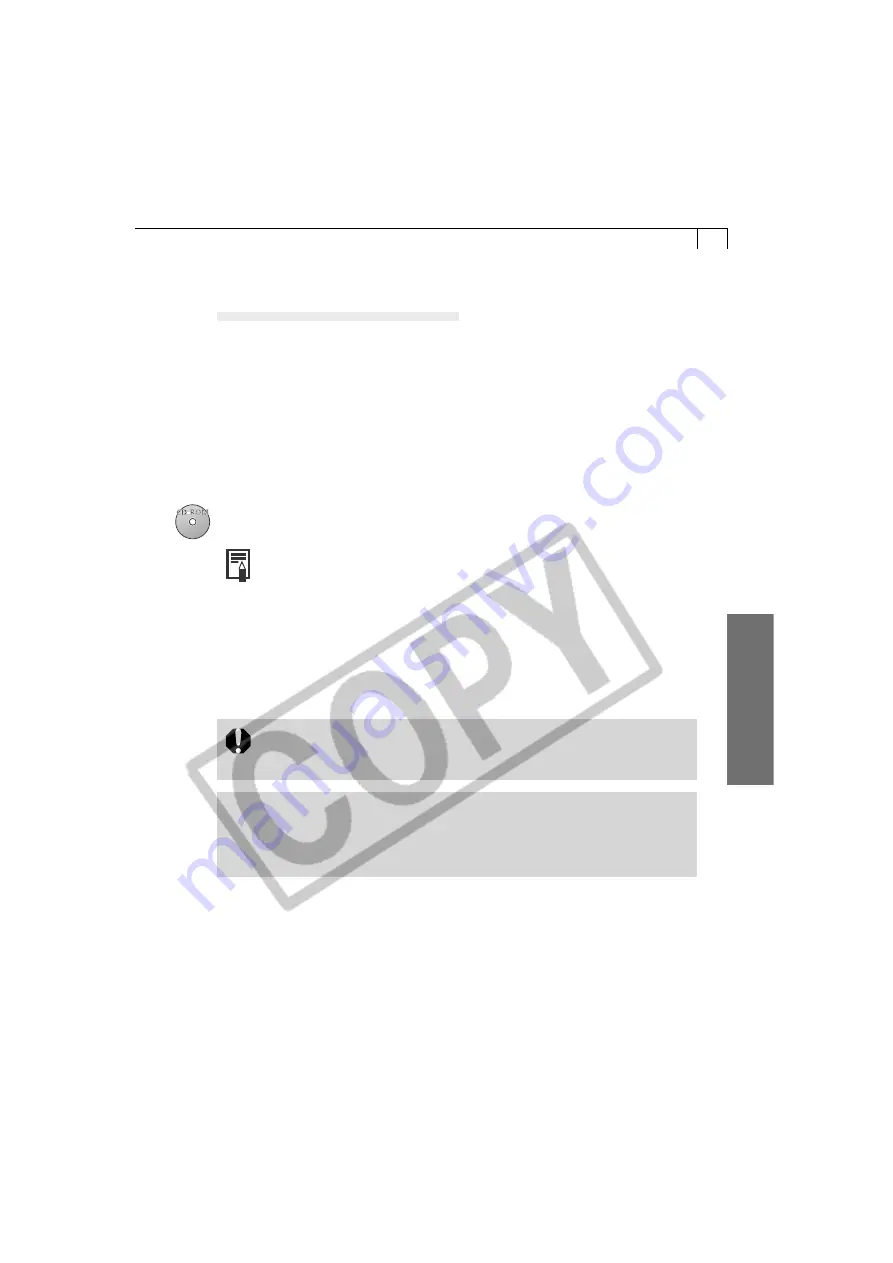
75
Macintosh
Continue by installing ArcSoft VideoImpression.
Installing ArcSoft VideoImpression
1.
Double-click the [English] folder icon within the CD-ROM, followed by the
[VideoImpression Installer] icon.
• Installation will start. Follow the onscreen messages to proceed with the
installation.
2.
When the installation is complete, restart the computer.
This concludes the process for installing ArcSoft PhotoImpression and ArcSoft
VideoImpression.
○
○
○
○
○
○
○
○
○
○
○
○
○
○
○
○
○
○
○
○
○
○
○
○
○
○
○
○
○
○
○
○
○
○
○
○
○
○
○
○
Installing Adobe Photoshop LE*
• For detailed installation instructions, double-click the Adobe Photoshop
LE CD-ROM icon and open the [English] folder and the [Install] file.
1.
Close any programs that are running.
2.
Set the Adobe Photoshop LE disk in the computer’s CD-ROM drive.
3.
Double-click the CD-ROM icon, followed by the [English], [Adobe
Photoshop 5.0 LE] and [Install Photoshop LE] icons.
• The installation will start.
• A product serial number is required to install Adobe Photoshop LE. You
may use either [SDM501B4164785-650] or the number listed on the CD-
ROM case if there is one.
* The model of camera you purchased will determine whether or not an
image editing program was supplied with your product as well as the
specific program included in the software bundle. Please refer to the
System Map supplied with your camera for this information.






























