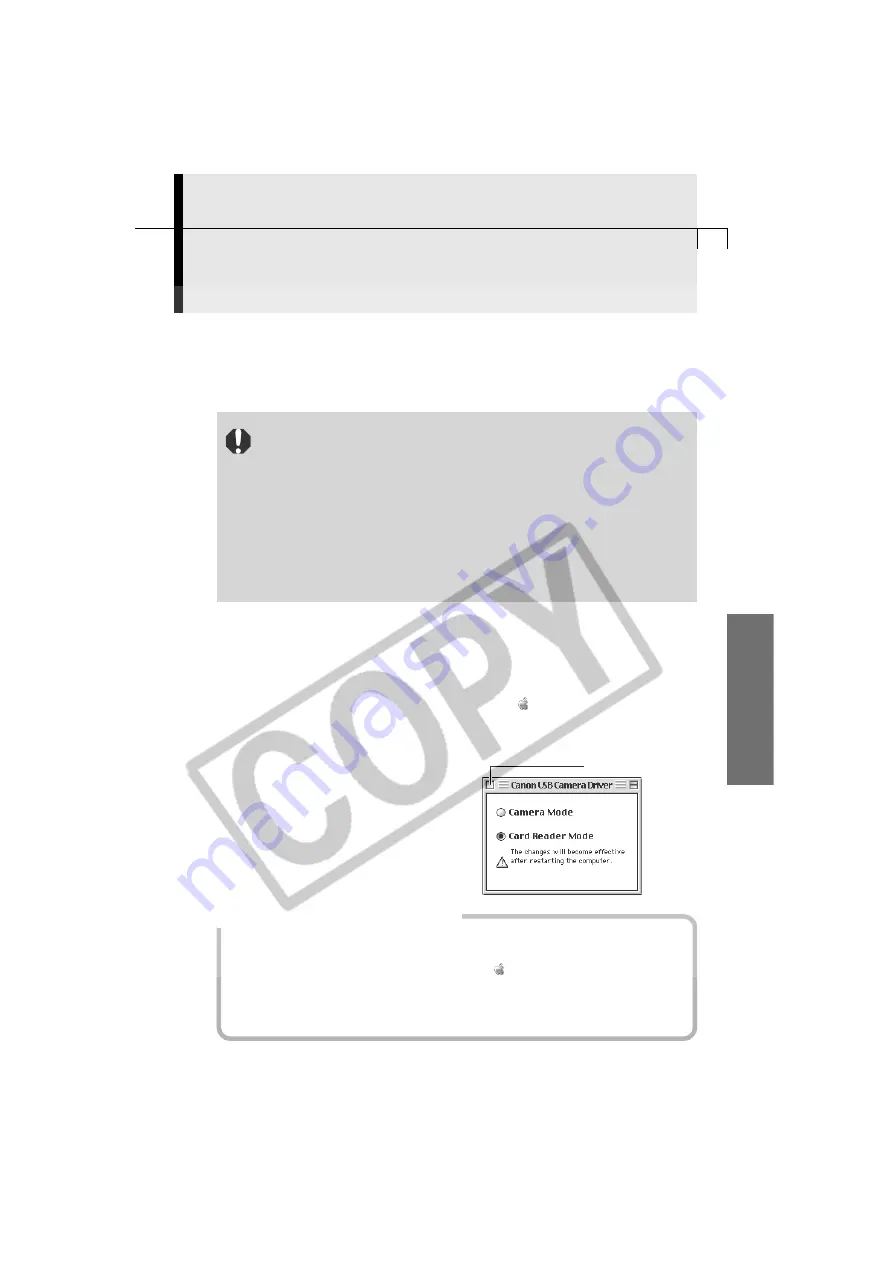
101
Macintosh
Downloading Images with the USB Mounter
The USB Mounter is a driver that allows images on a CF card in a camera to be
displayed on the computer screen as if the camera were a drive or a connected card
reader. Images can be downloaded to the computer with the same procedures used
to copy images from a card reader.
• To enable the USB Mounter, the camera must be handled as if it were a
drive like a card reader. Consequently, the following cannot be
performed while the USB Mounter is running.
- ImageBrowser cannot be automatically started when the USB
connection is opened.
- You cannot open a connection to ImageBrowser or the Plug-In
Module and adjust camera settings.
- You cannot shoot with RemoteCapture.
- In addition, images cannot be deleted from the camera and the
computer images cannot be uploaded to the camera.
○
○
○
○
○
○
○
○
○
○
○
○
○
○
○
○
○
○
○
○
○
○
○
○
○
○
○
○
○
○
○
○
○
○
○
○
○
○
○
○
Enabling the USB Mounter
To download images with the USB Mounter, first enable it with the following procedures.
1.
Select [Control Panels] from the Apple menu and [Canon USB Camera
Driver].
• The Canon USB Camera Driver control panel will display.
2.
Select [Card Reader Mode] and
close the control panel.
• A dialog prompting you to restart
the computer will display.
3.
Click [Yes] to restart the computer.
• The USB Mounter will be enabled.
How to Disable the USB Mounter
Disable the USB Mounter when you need to upload images to the camera or shoot
with RemoteCapture.
1. Select [Control Panels] from the Apple menu and [Canon USB Camera Driver].
The Canon USB Camera Driver control panel will display.
2. Select [Camera Mode] and close the control panel.
After you restart the computer, the USB Mounter will be disabled.
Click here to close it.













































