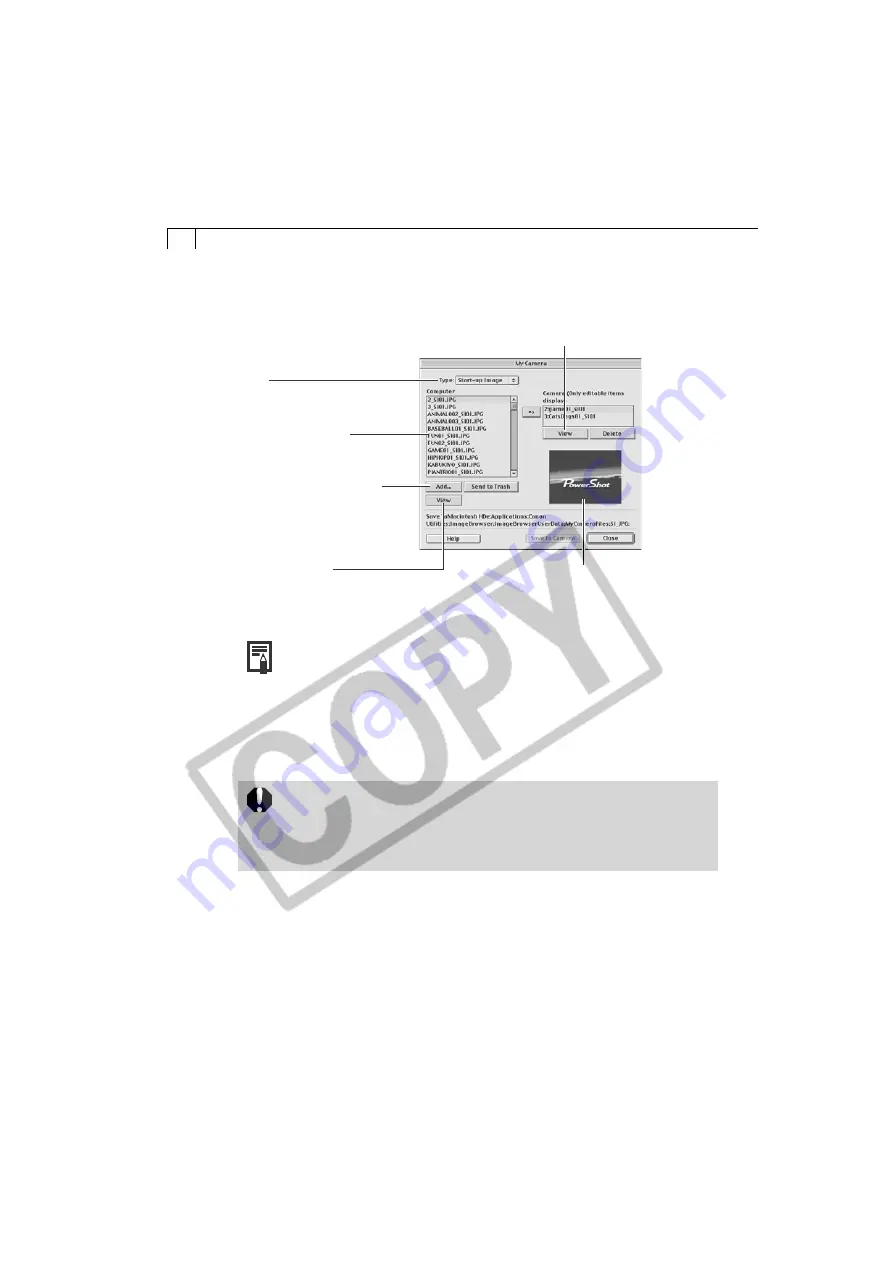
104
• The My Camera Window
• You can add new data to the My Camera window. See “Adding New
Data to the My Camera Window” (p. 106).
○
○
○
○
○
○
○
○
○
○
○
○
○
○
○
○
○
○
○
○
○
○
○
○
○
○
○
○
○
○
○
○
○
○
○
○
○
○
○
○
Saving the Data to the Camera
You can save the My Camera Settings displayed in the My Camera window to the
camera.
• Content that does not appear in the Computer list of the My Camera
Data window cannot be saved to the camera.
• Do not detach the USB cable, turn the camera power off, or disconnect
the camera from the computer while the My Camera Settings is being
saved to the camera.
1.
Select a data type from the [Type] menu in the My Camera window.
2.
Select the data you wish to save to the camera from the [Computer] list.
• If you select a start-up image file in the Computer list, the image thumbnail
(tiny version) will appear on the right of the window when you click the [View]
button. If you select a sound in the Computer list, the sound will play when you
click the [Play] button.
Displays the image here
when the View button is
clicked.
Type
Selects the type of My
Camera Settings.
Displays the My Camera
Settings saved to the
computer.
Add/Send to Trash Buttons
Add button adds data as My
Camera Settings to the
Computer list when clicked.The
Send to Trash button removes it
from the Computer list.
View/Play Button
Displays the thumbnail (tiny version) of the selected
image data in the camera. The button’s name changes
to the Play button when a sound is selected.
View / Play Button
Displays the thumbnail (tiny version)
of the selected image data. The
button’s name changes to the Play
button when a sound is selected.

























