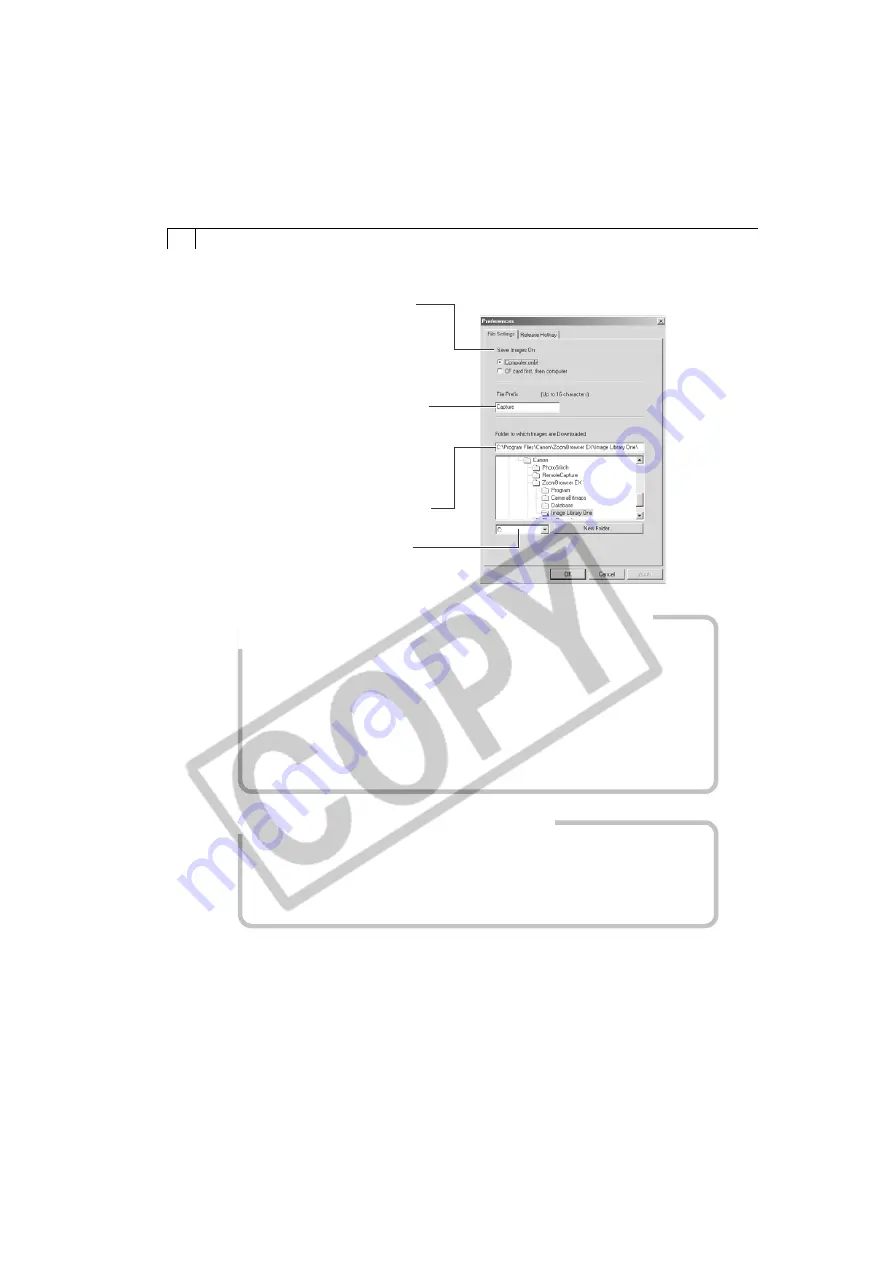
58
• Preferences Dialog
How to Display the Subject in the Camera’s LCD Monitor
(Not supported by some camera models)
You can view the subject you are shooting in the camera’s LCD monitor.
1. In the Shooting-RemoteCapture window, click the [Camera] menu and select
[Camera Display Settings].
The Camera Display Settings dialog will display.
2. Select [Camera LCD monitor] and click [OK].
3. In the Shooting window, click the [Viewfinder On] button.
If you select [Video Out Terminal] instead, you can view the subject on a TV monitor.
Please see the
Camera User Guide
to learn how to connect to a TV.
Printing an Index of the Thumbnail Images
If you select images in the Thumbnail View area of Save-RemoteCapture window,
you can print them in an index like a contact sheet.
1. Select the images, click the [File] menu and select [Print Index].
The file name and shooting date are printed along with each image in the index,
providing a convenient record and means of checking your images.
Click an option to determine
whether images are saved to the
camera’s CF card as well as the
computer. If you select [Computer
only], you can do without a CF card
in the camera or continue to record
images after the CF card is full.
Input a root name for the image
files here. If you input “Capture”,
for example, the first image will be
named [Capture_00001.jpg] and
successive images will automatically
be assigned a name that is one
number higher than the last.
Select a folder where images will be
saved.
Select the drive on the computer
where images will be saved.






























