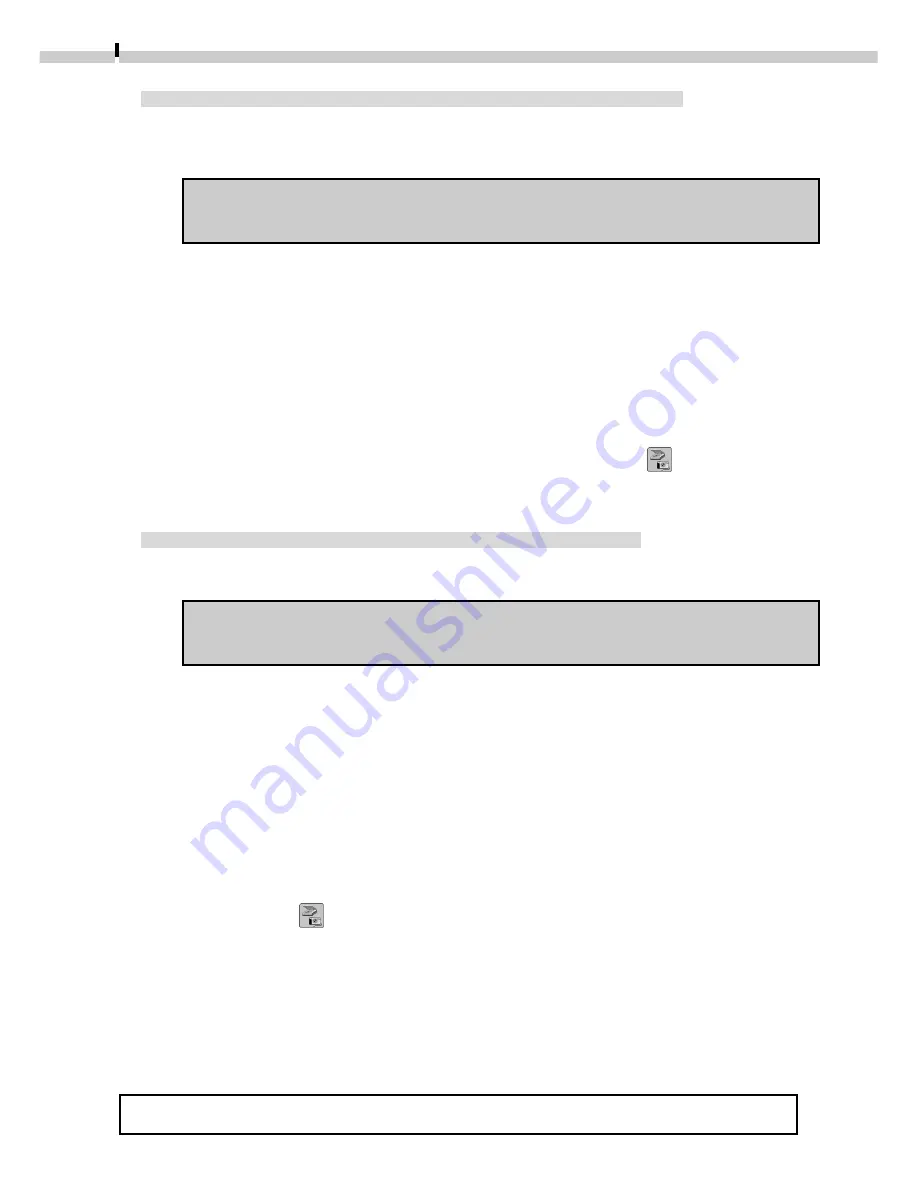
40
Connecting via a CF Card Reader or PC Card Slot
1.
Place the CF card into the CF card reader or into the PC card adapter
and then into the PC card slot.
Refer to Where to Find Instructions for Attaching Your Camera to a
Computer (
➜
p. ii) for connection instructions.
2.
Click the [Start] menu and select [Programs], [ArcSoft Camera Suite]
and [PhotoImpression].
ArcSoft PhotoImpression will start.
3.
Click the [Get Photo] button.
4.
Click the [Camera/Scanner] button.
5.
Select your camera model name from the [Select Source] option or
select [Canon Digital Camera RS-232C] and click the
button.
The TWAIN Driver will start.
Connecting the Camera to a Serial Interface
1.
Attach the camera to the computer with the serial cable.
Refer to Where to Find Instructions for Attaching Your Camera to a
Computer (
➜
p. ii) for connection instructions.
2.
Set the camera to the mode for communicating with a computer.
3.
Click the [Start] menu and select [Programs], [ArcSoft Camera Suite]
and [PhotoImpression].
ArcSoft PhotoImpression will start.
4.
Click the [Get Photo] button.
5.
Click the [Camera/Scanner] button.
6.
Select [Canon Digital Camera RS-232C] from the [Select Source] option
and click the
button
The TWAIN driver will start.
7.
Click the [Communication Settings] button.
8.
Set the port type, port name and baud rate (transfer speed) settings
and click the [OK] button.
For instructions on the communication settings, please refer to page 101.
For downloading instructions, please see Loading Images (
➜
p. 47).
















































