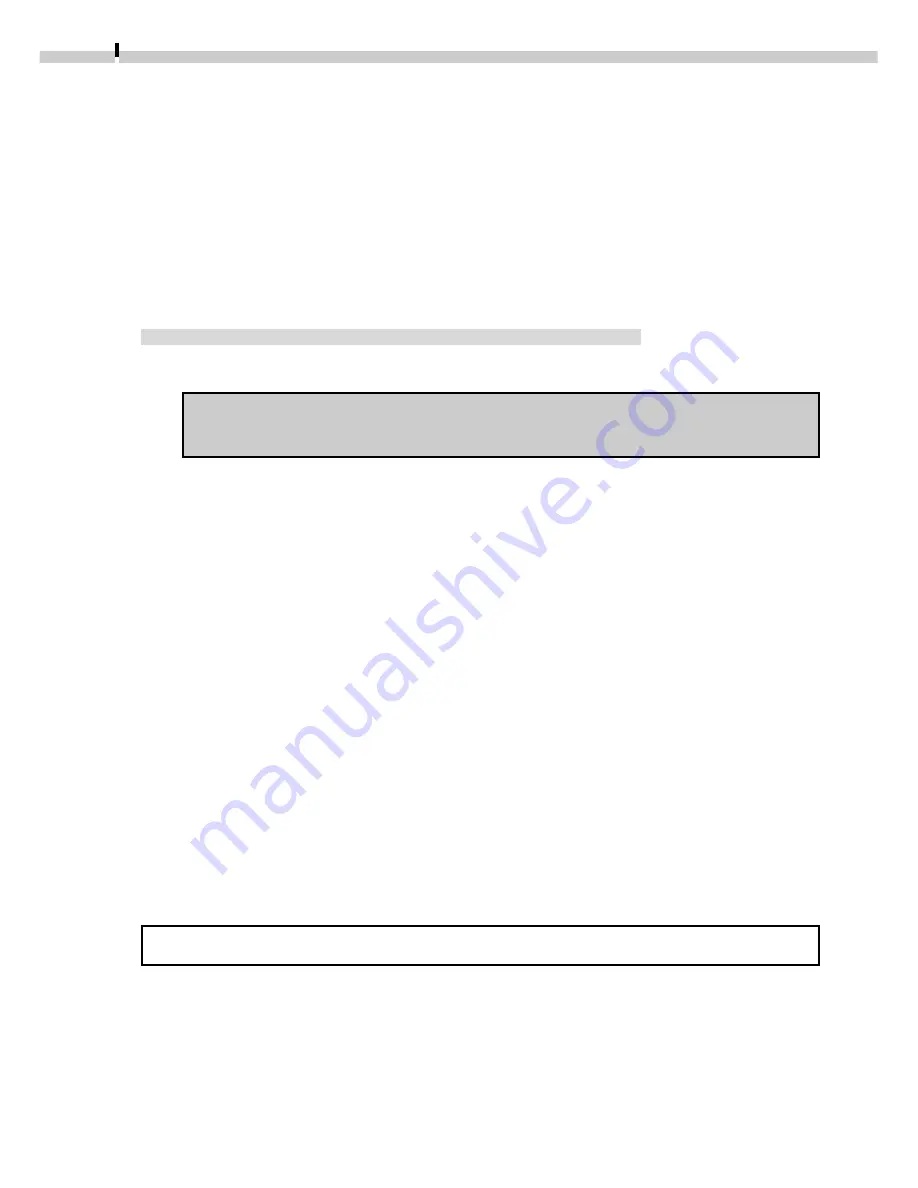
44
4.
Click [Get Photo] from the icons that display and select [Cameras].
5.
Click the [1 Camera] tab.
In the [Camera Models] option, confirm that [Canon XXX USB] (XXX will be replaced
by your camera model name) or [Canon Digital Camera RS-232C] is selected. If
several models are listed, select the one that corresponds to your camera.
6.
Click the [Open Camera] button.
The TWAIN driver will start. Use it to load images. (
➜
p. 46)
Connecting the Camera to a Serial Interface
1.
Attach the camera to the computer with the serial cable.
Refer to Where to Find Instructions for Attaching Your Camera to a
Computer (
➜
p. ii) for connection instructions.
2.
Set the camera to the mode for communicating with a computer.
3.
Start Adobe PhotoDeluxe Home Edition.
4.
Click [Get & Fix Photo] at the upper left of the window.
5.
Click [Get Photo] from the icons that display and select [Cameras].
6.
Click the [1 Camera] tab.
In the [Camera Models] option, confirm that [Canon Digital Camera RS-232C] is
selected.
7.
Click the [Open Camera] button.
The TWAIN driver will start.
8.
Click the [Communication Settings] button.
9.
Set the port type, port name and baud rate (transfer speed) settings
and click the [OK] button.
For instructions on the communication settings, please refer to page 102.
For downloading instructions, please see Loading Images (
➜
p. 47).






























